VVDI Key Tool
How to install Xhorse VVDI Key Tool Application on iPhone
Here’s the step-by-step guide to install, register and set up Xhorse VVDI Key Tool Bluetooth Application on Android/iOS devices. Keytool App can be used for car remote control and chip related operations by connecting to the VVDI KEY TOOL device through Bluetooth and provides data retrieval and customer service as well.
If your APP not switch to English, change your phone language to English first. Or you can change App language after registration.
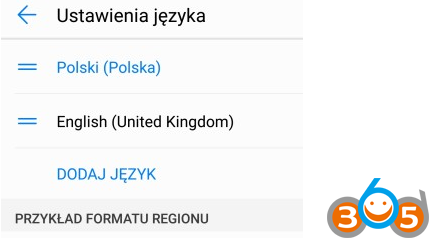 http://blog.obdii365.com/wp-content/uploads/2018/01/install-vvdi-key-tool-android-app-2-300x165.png 300w" alt="" width="434" height="238" />
http://blog.obdii365.com/wp-content/uploads/2018/01/install-vvdi-key-tool-android-app-2-300x165.png 300w" alt="" width="434" height="238" />
 http://blog.obdii365.com/wp-content/uploads/2018/01/install-vvdi-key-tool-app-1-300x190.png 300w" alt="install-vvdi-key-tool-app-1" width="615" height="389" />
http://blog.obdii365.com/wp-content/uploads/2018/01/install-vvdi-key-tool-app-1-300x190.png 300w" alt="install-vvdi-key-tool-app-1" width="615" height="389" />
Step 1: Download App
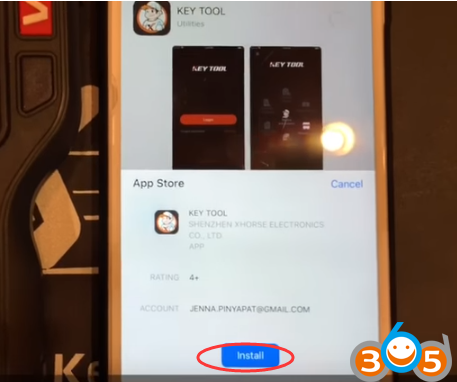 http://blog.obdii365.com/wp-content/uploads/2018/01/install-vvdi-key-tool-app-2-300x251.png 300w" alt="install-vvdi-key-tool-app-2" width="457" height="382" />
http://blog.obdii365.com/wp-content/uploads/2018/01/install-vvdi-key-tool-app-2-300x251.png 300w" alt="install-vvdi-key-tool-app-2" width="457" height="382" />
Open Apple Store, search VVDI Key Tool, press Get
Click Install to install application
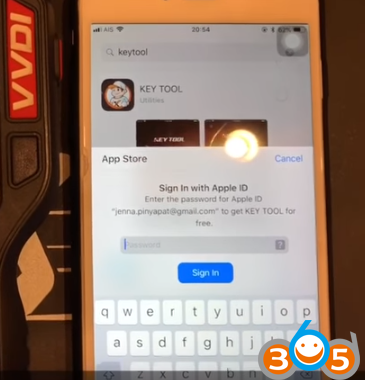 http://blog.obdii365.com/wp-content/uploads/2018/01/install-vvdi-key-tool-app-3-288x300.png 288w" alt="install-vvdi-key-tool-app-3" width="365" height="380" />
http://blog.obdii365.com/wp-content/uploads/2018/01/install-vvdi-key-tool-app-3-288x300.png 288w" alt="install-vvdi-key-tool-app-3" width="365" height="380" />
Fill Apple ID password
Download completed.
Step 2: Register App
Open Key Tool App
Accept notification selection
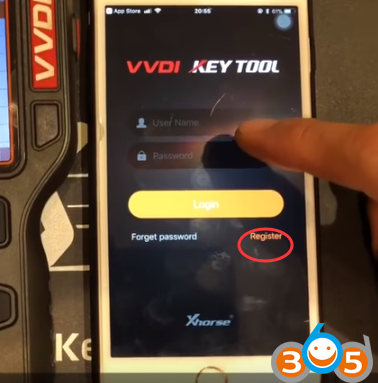 http://blog.obdii365.com/wp-content/uploads/2018/01/install-vvdi-key-tool-app-4-296x300.png 296w, http://blog.obdii365.com/wp-content/uploads/2018/01/install-vvdi-key-tool-app-4-50x50.png 50w" alt="install-vvdi-key-tool-app-4" width="378" height="383" />
http://blog.obdii365.com/wp-content/uploads/2018/01/install-vvdi-key-tool-app-4-296x300.png 296w, http://blog.obdii365.com/wp-content/uploads/2018/01/install-vvdi-key-tool-app-4-50x50.png 50w" alt="install-vvdi-key-tool-app-4" width="378" height="383" />
Press Register
You can register by telephone number or email, we choose email
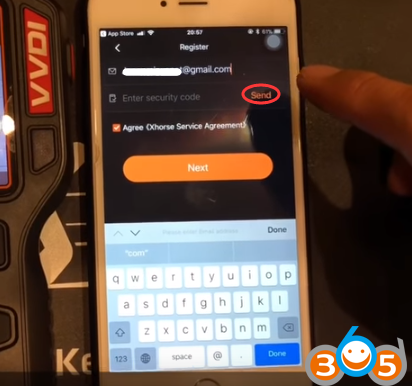 http://blog.obdii365.com/wp-content/uploads/2018/01/install-vvdi-key-tool-app-6-300x281.png 300w" alt="install-vvdi-key-tool-app-6" width="412" height="386" />
http://blog.obdii365.com/wp-content/uploads/2018/01/install-vvdi-key-tool-app-6-300x281.png 300w" alt="install-vvdi-key-tool-app-6" width="412" height="386" />
Fill in email, click Send to send the security code
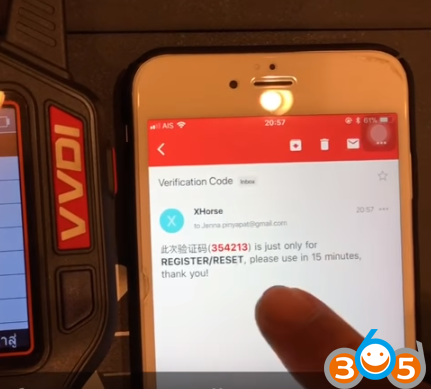 http://blog.obdii365.com/wp-content/uploads/2018/01/install-vvdi-key-tool-app-7-300x271.png 300w" alt="install-vvdi-key-tool-app-7" width="431" height="389" />
http://blog.obdii365.com/wp-content/uploads/2018/01/install-vvdi-key-tool-app-7-300x271.png 300w" alt="install-vvdi-key-tool-app-7" width="431" height="389" />
Check security code (6-digit) from your email
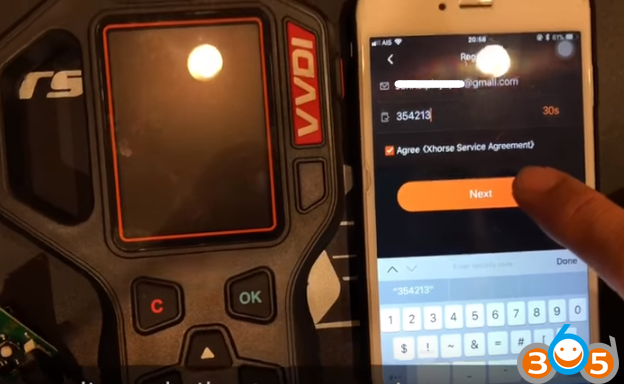 http://blog.obdii365.com/wp-content/uploads/2018/01/install-vvdi-key-tool-app-8-300x185.png 300w" alt="install-vvdi-key-tool-app-8" width="624" height="384" />
http://blog.obdii365.com/wp-content/uploads/2018/01/install-vvdi-key-tool-app-8-300x185.png 300w" alt="install-vvdi-key-tool-app-8" width="624" height="384" />
Then enter the security code within 60 sec
Click Next
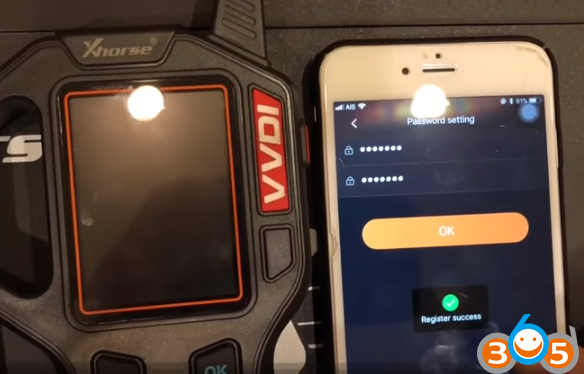 http://blog.obdii365.com/wp-content/uploads/2018/01/install-vvdi-key-tool-app-9-300x192.png 300w" alt="install-vvdi-key-tool-app-9" width="584" height="374" />
http://blog.obdii365.com/wp-content/uploads/2018/01/install-vvdi-key-tool-app-9-300x192.png 300w" alt="install-vvdi-key-tool-app-9" width="584" height="374" />
Set your password then press OK
Register success
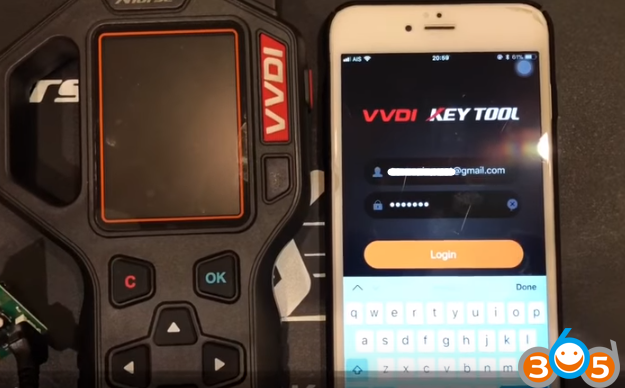 http://blog.obdii365.com/wp-content/uploads/2018/01/install-vvdi-key-tool-app-10-300x186.png 300w" alt="install-vvdi-key-tool-app-10" width="625" height="388" />
http://blog.obdii365.com/wp-content/uploads/2018/01/install-vvdi-key-tool-app-10-300x186.png 300w" alt="install-vvdi-key-tool-app-10" width="625" height="388" />
Step 3: Set up Bluetooth
Now login with your register email and password
Software function mainly includes transponder generating, transponder cloning ,transponder editing, remote generating, remote cloning, remote refreshing, bonus points mall, customer service, upgrade bulletins,etc.
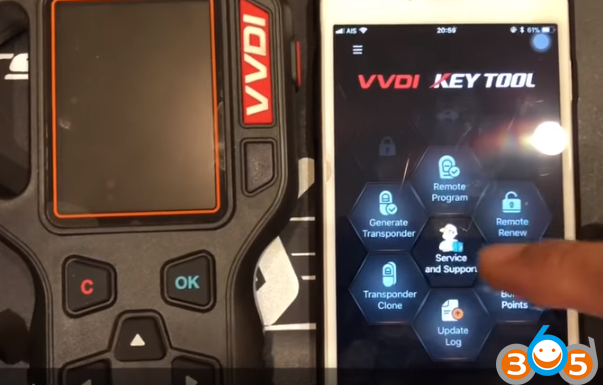 http://blog.obdii365.com/wp-content/uploads/2018/01/install-vvdi-key-tool-app-11-300x192.png 300w" alt="install-vvdi-key-tool-app-11" width="603" height="385" />
http://blog.obdii365.com/wp-content/uploads/2018/01/install-vvdi-key-tool-app-11-300x192.png 300w" alt="install-vvdi-key-tool-app-11" width="603" height="385" />
Login success
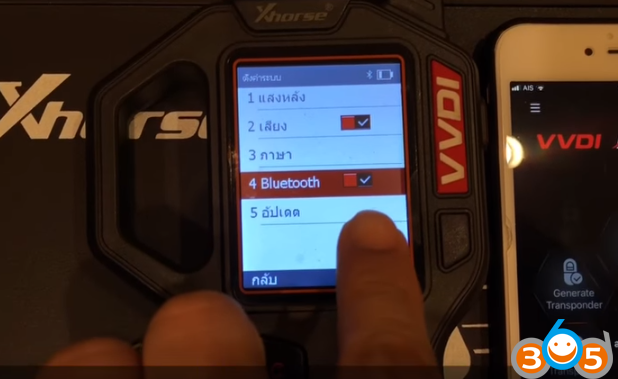 http://blog.obdii365.com/wp-content/uploads/2018/01/install-vvdi-key-tool-app-12-300x184.png 300w" alt="install-vvdi-key-tool-app-12" width="618" height="379" />
http://blog.obdii365.com/wp-content/uploads/2018/01/install-vvdi-key-tool-app-12-300x184.png 300w" alt="install-vvdi-key-tool-app-12" width="618" height="379" />
Open Bluetooth function in VVDI Key tool and smart phone
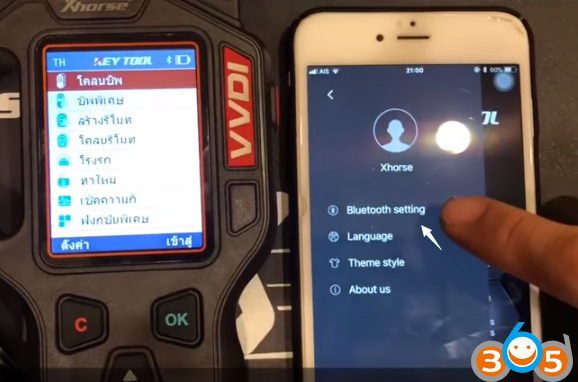 http://blog.obdii365.com/wp-content/uploads/2018/01/install-vvdi-key-tool-app-13-300x198.png 300w" alt="install-vvdi-key-tool-app-13" width="578" height="382" />
http://blog.obdii365.com/wp-content/uploads/2018/01/install-vvdi-key-tool-app-13-300x198.png 300w" alt="install-vvdi-key-tool-app-13" width="578" height="382" />
 http://blog.obdii365.com/wp-content/uploads/2018/01/install-vvdi-key-tool-app-14-300x258.png 300w" alt="install-vvdi-key-tool-app-14" width="448" height="386" />
http://blog.obdii365.com/wp-content/uploads/2018/01/install-vvdi-key-tool-app-14-300x258.png 300w" alt="install-vvdi-key-tool-app-14" width="448" height="386" />
Bluetooth setting, choose VVDI KEY Tool SN to connect
 http://blog.obdii365.com/wp-content/uploads/2018/01/install-vvdi-key-tool-app-15-300x187.png 300w" alt="install-vvdi-key-tool-app-15" width="612" height="381" />
http://blog.obdii365.com/wp-content/uploads/2018/01/install-vvdi-key-tool-app-15-300x187.png 300w" alt="install-vvdi-key-tool-app-15" width="612" height="381" />
Downloading device offline database from vvdi key tool to smart phone
 http://blog.obdii365.com/wp-content/uploads/2018/01/install-vvdi-key-tool-app-16-300x183.png 300w" alt="install-vvdi-key-tool-app-16" width="629" height="384" />
http://blog.obdii365.com/wp-content/uploads/2018/01/install-vvdi-key-tool-app-16-300x183.png 300w" alt="install-vvdi-key-tool-app-16" width="629" height="384" />
Wait for 5 minutes, download 100%
Step 4: Generate Remote
Try to generate remote
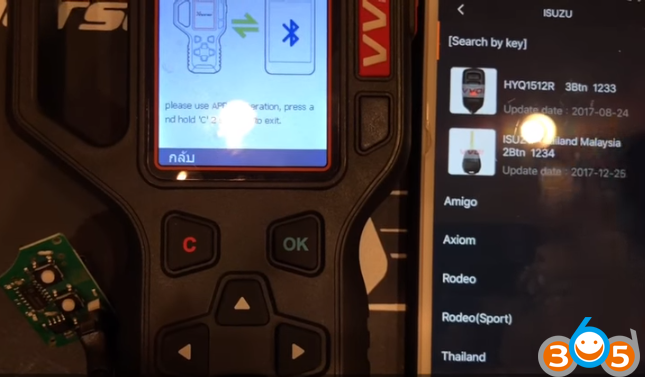 http://blog.obdii365.com/wp-content/uploads/2018/01/install-vvdi-key-tool-app-17-300x175.png 300w" alt="install-vvdi-key-tool-app-17" width="645" height="377" />
http://blog.obdii365.com/wp-content/uploads/2018/01/install-vvdi-key-tool-app-17-300x175.png 300w" alt="install-vvdi-key-tool-app-17" width="645" height="377" />
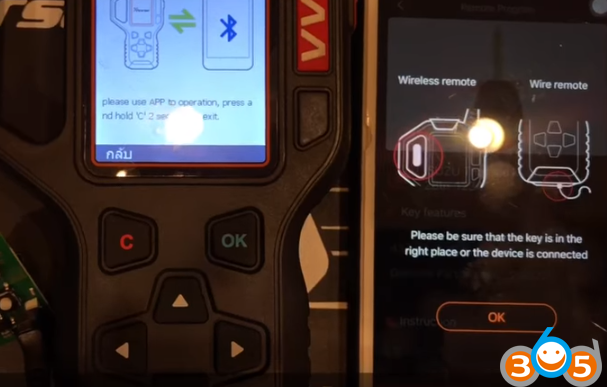 http://blog.obdii365.com/wp-content/uploads/2018/01/install-vvdi-key-tool-app-18-300x191.png 300w" alt="install-vvdi-key-tool-app-18" width="607" height="387" />
http://blog.obdii365.com/wp-content/uploads/2018/01/install-vvdi-key-tool-app-18-300x191.png 300w" alt="install-vvdi-key-tool-app-18" width="607" height="387" />
Select ISUZU 433MHz X/XN remote 2 button 1234
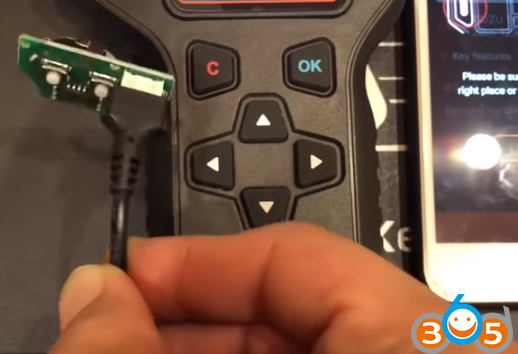 http://blog.obdii365.com/wp-content/uploads/2018/01/install-vvdi-key-tool-app-19-300x205.png 300w" alt="install-vvdi-key-tool-app-19" width="518" height="354" />
http://blog.obdii365.com/wp-content/uploads/2018/01/install-vvdi-key-tool-app-19-300x205.png 300w" alt="install-vvdi-key-tool-app-19" width="518" height="354" />
We have connect the wire remote
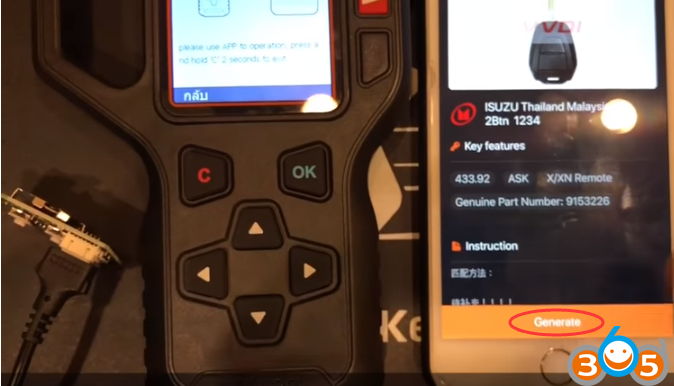 http://blog.obdii365.com/wp-content/uploads/2018/01/install-vvdi-key-tool-app-20-300x172.png 300w" alt="install-vvdi-key-tool-app-20" width="674" height="386" />
http://blog.obdii365.com/wp-content/uploads/2018/01/install-vvdi-key-tool-app-20-300x172.png 300w" alt="install-vvdi-key-tool-app-20" width="674" height="386" />
Press Generate
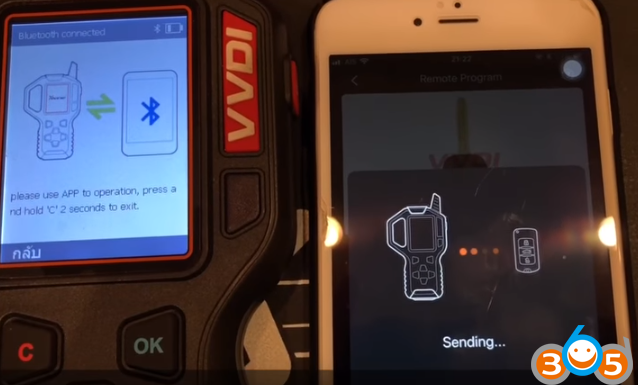 http://blog.obdii365.com/wp-content/uploads/2018/01/install-vvdi-key-tool-app-21-300x181.png 300w" alt="install-vvdi-key-tool-app-21" width="638" height="385" />
http://blog.obdii365.com/wp-content/uploads/2018/01/install-vvdi-key-tool-app-21-300x181.png 300w" alt="install-vvdi-key-tool-app-21" width="638" height="385" />
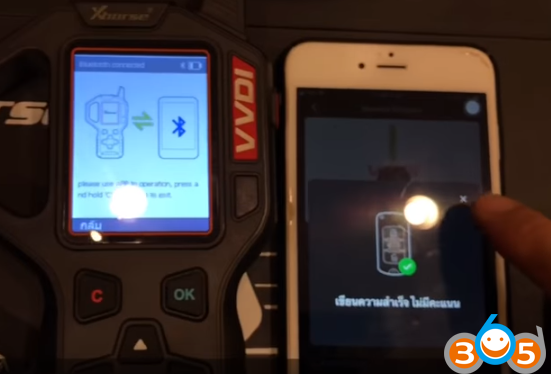 http://blog.obdii365.com/wp-content/uploads/2018/01/install-vvdi-key-tool-app-22-300x204.png 300w" alt="install-vvdi-key-tool-app-22" width="551" height="374" />
http://blog.obdii365.com/wp-content/uploads/2018/01/install-vvdi-key-tool-app-22-300x204.png 300w" alt="install-vvdi-key-tool-app-22" width="551" height="374" />
Sending data and writing success
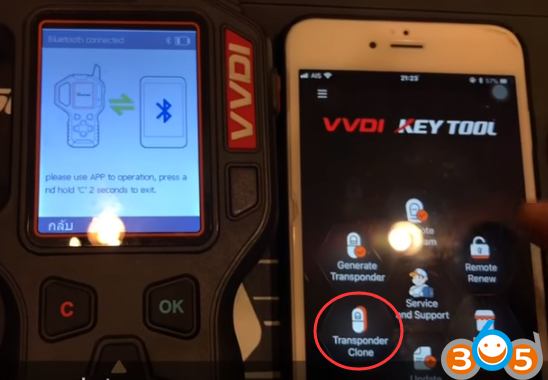 http://blog.obdii365.com/wp-content/uploads/2018/01/install-vvdi-key-tool-app-23-300x208.png 300w" alt="install-vvdi-key-tool-app-23" width="548" height="380" />
http://blog.obdii365.com/wp-content/uploads/2018/01/install-vvdi-key-tool-app-23-300x208.png 300w" alt="install-vvdi-key-tool-app-23" width="548" height="380" />
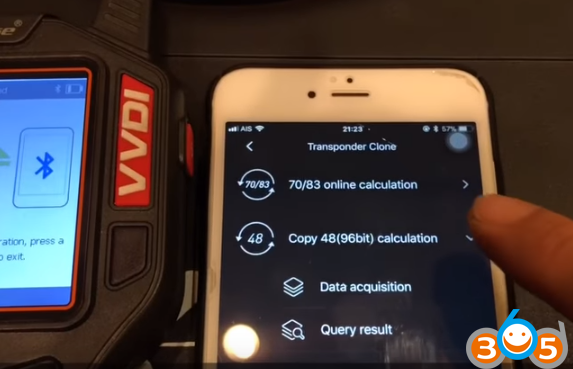 http://blog.obdii365.com/wp-content/uploads/2018/01/install-vvdi-key-tool-app-24-300x193.png 300w" alt="install-vvdi-key-tool-app-24" width="573" height="369" />
http://blog.obdii365.com/wp-content/uploads/2018/01/install-vvdi-key-tool-app-24-300x193.png 300w" alt="install-vvdi-key-tool-app-24" width="573" height="369" />
Then check the Transponder Clone function online for chip 70/83/48.
Other function all activated.
How to Install Bluetooth App for Xhorse VVDI Key Tool on iOS

