Here comes the Xhorse Dolphin XP005 (Generation 1) automotive key cutting machine maintenance manual.
This manual applies to models with serial number KM06, KM12 of Dolphin Generation I model.
1.Machine disassembly exploded pictures
P1-P10 location
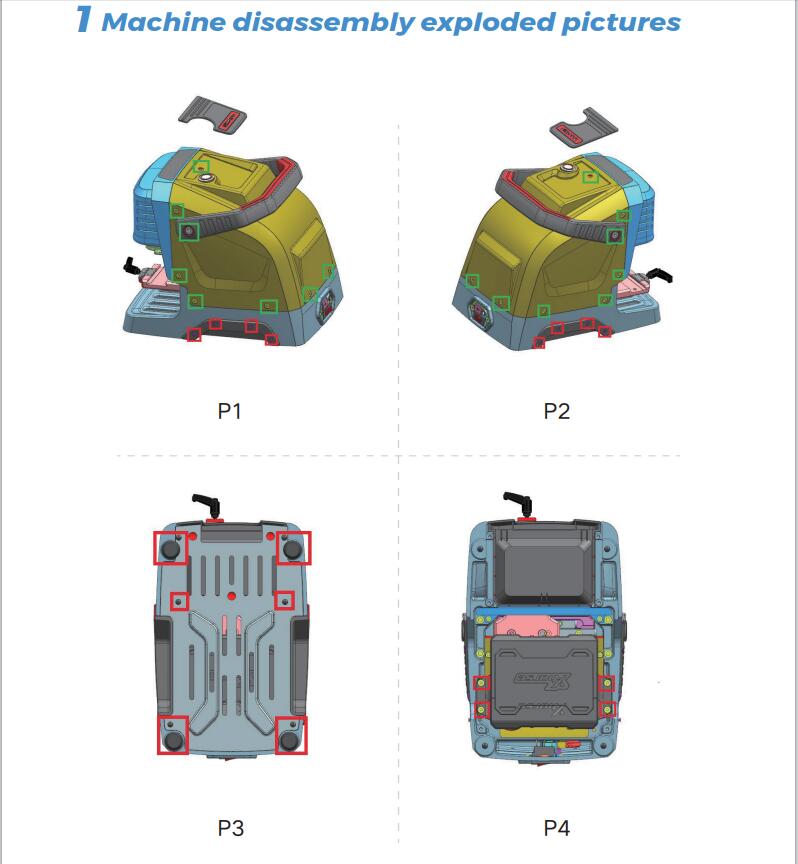
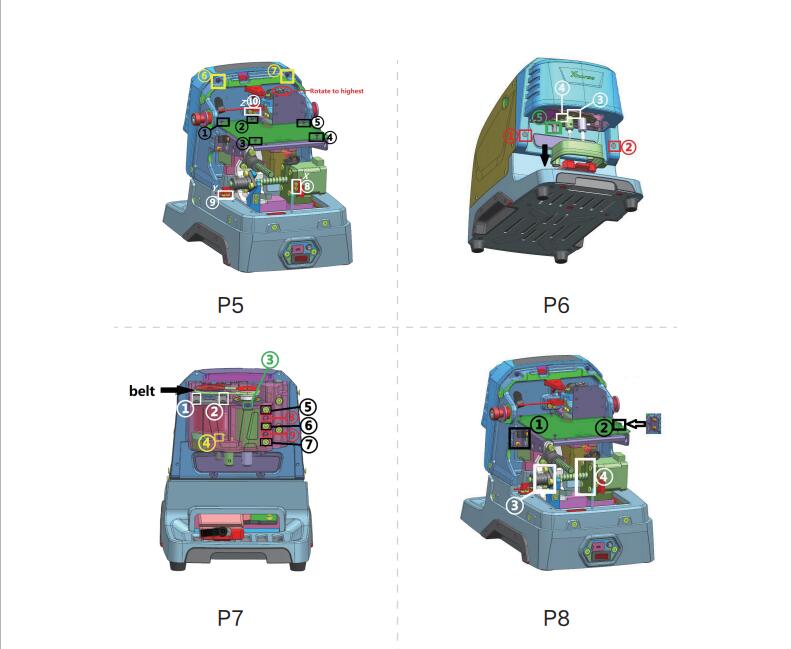
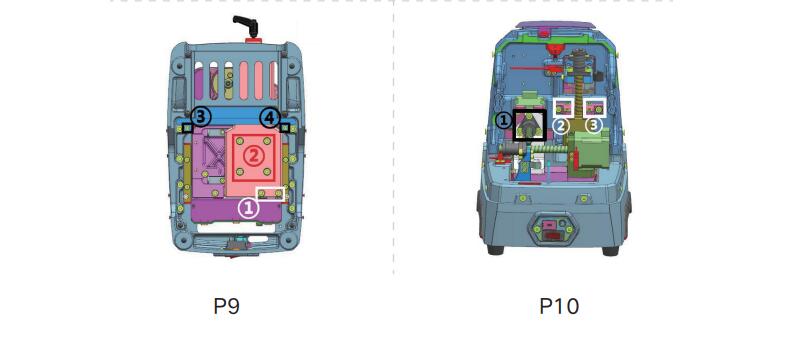
2 Method of replacing parts due to machine malfunction
2.1 Replace the battery
Please refer to the disassembly pictures P1, P2, P3, and P4 in Chapter 1. Unscrew the screws in the red box separately to replace the battery module with a new one, and plug in the three wirings ports of the battery accordingly.
2.2 Replace the mainboard
Reason of replacement:1. The cutter is non-conductive 2.Unable to
charge 3.Unable to power on or upgrade. 4. LED light does not light up
5. Startup error 6. Cutting error.
Please refer to the disassembly pictures P1 and P2 in Chapter 1.
Remove the screws in the green frame to remove the rear cover. Then
refer P5 to remove the screws at position Z of the white frame at ⑩, and
then remove the screws in the black frame at ① to ⑤ separately to
replace the mainboard with a new one. Insert the mainboard port
according to the wire harness label.
2.3 Replace the LED screen
Please refer to the disassembly pictures P1 and P2 in Chapter 1.
Remove the screws in the green frame separately to remove the rear
cover. Then refer P5 to remove the screws in the yellow frame at ⑥⑦, and
then rotate the Z-axis in the red circle clockwise to its highest
position, refer P6 to pulldown the protective cover in the direction of
the black arrow, rotate the column in the green box at ⑤to the left and
remove it, then remove the rubber plug from the red box at ①② and
unscrew the screw, and remove the front cover and screen and replace
them. Insert the mainboard port according to the wire harness label.2.4
Replace the spindle motor beltDue to long-terms use, the belt should be
replaced in a timely manner when it ages, breaks or slips(breaking the
cutter during cutting). Refer Chapter 2.3 to remove the front cover to
see the belt (shown in P7), and replace it directly.
2.5 Replace the motor
2.5.1 Replace the spindle motor
When the motor makes abnormal noise, it needs to be replaced. Refer
chapter 2.3 to remove the front cover and belt, then refer P7 to unscrew
the screws in the white frame at ①② and green frame at ③, after that,
replace it directly.
2.5.2 Replace the X-axis screw shaft motor
When the screw motor gets stuck or bent, the X-axis screw shaft motor
need to replace. Refer to the disassembly pictures P1 and P2 in Chapter
1, remove the screws in their green frame separately to remove the rear
cover, refer P8 to remove the screws in the white frame at ③④, after
that, replace it directly.To replace the x-axis rail need to refer to
chapter 2.1. Remove the battery first, then refer P9 to remove the
screws in the white frame at ①, then remove screws in the red frame at ②
and the black screwsat③④, after that, replace it directly.
2.5.3 Replace the Y-axis screw shaft motor
When the screw motor gets stuck or bent, the Y-axisscrew shaft motor
need to replace. Refer chapter 2.2 to remove the mainboard first, then
refer P8 to remove thescrews in the black frame at ①② and the white
frame at③④, remove the X-axis screw shaft motor first, then refer P10 to
remove the screws in the black frame at ①, remove the screws in the red
circle in the right picture , then replace the Y-axis screw shaft motor
directly.
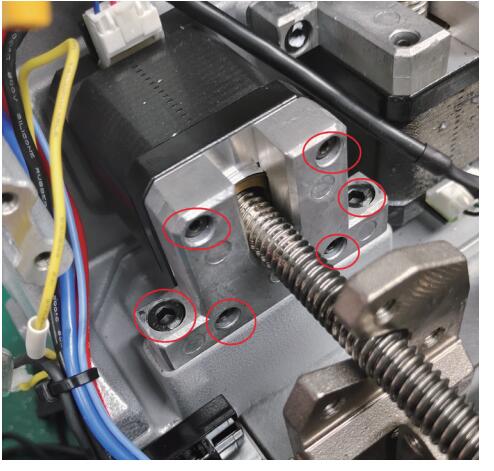
2.5.4 Replace the Z-axis screw shaft motor
When the screw motor gets stuck or bent, the Z-axis screw shaft motor
needs to replace. Refer to the chapter2.2 to remove the mainboard
first, refer P8 to remove thescrews in the black frame at ①②, then refer
P10 to remove the screw in the white frame at②③, remove thescrews in
the red circle in the right picture, then replace the Y-axis screw shaft
motor directly.
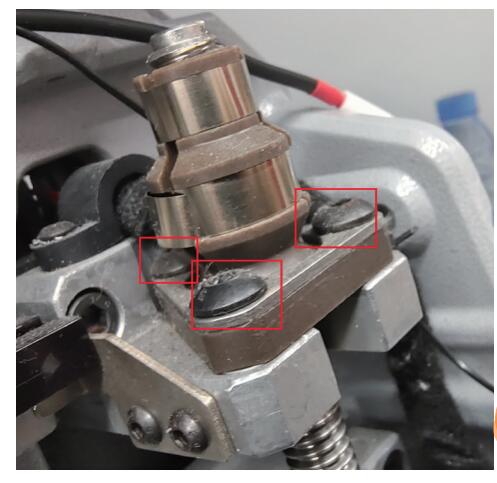
2.6 Replace the sensor
2.6.1 Replace the X-axis sensor
When the sensor is defective or damaged, it needs to be replaced.
Please refer P1 and P2 to remove the screws in the green frame and
remove the rear cover, then refer P5 to remove the screws in the white
frame at ⑧, then replace it. Insert the mainboard port according to the
wire harness label.
2.6.2 Replace the Y-axis sensor
When the sensor is defective or damaged, it needs to be replaced.
Please refer P1 and P2 to remove the screws in the green frame and
remove the rear cover, then refer P5 to remove the screws in the white
frame at ⑨, then replace it. Insert the mainboard port according to the
wire harness label.
2.6.3 Replace the Z-axis sensor
When the sensor is defective or damaged, it needs to be replaced.
Please refer P1 and P2 to remove the screws in the green frame and
remove the rear cover, then refer P5 to remove the screws in the white
frame at ⑩, then replace it. Insert the mainboard port according to the
wire harness label.
2.7 Replace or inspect the probe wires
2.7.1 The probe non-conductive
Poor contact or broken circuit caused by worn probe wires. Refer
chapter 2.3 to remove the front cover and belt, then refer P7 to remove
the green frame at③, refer P6 to remove the white frame at③④. As shown
in the left picture below, gently pull the red probe wire forward while
shaking the probe base. Then in the right picture below, you can see the
screw which fixed probe in the red frame, unscrew it to replace the
probe and cutting wires. Insert the mainboard port according to the wire
harness label.
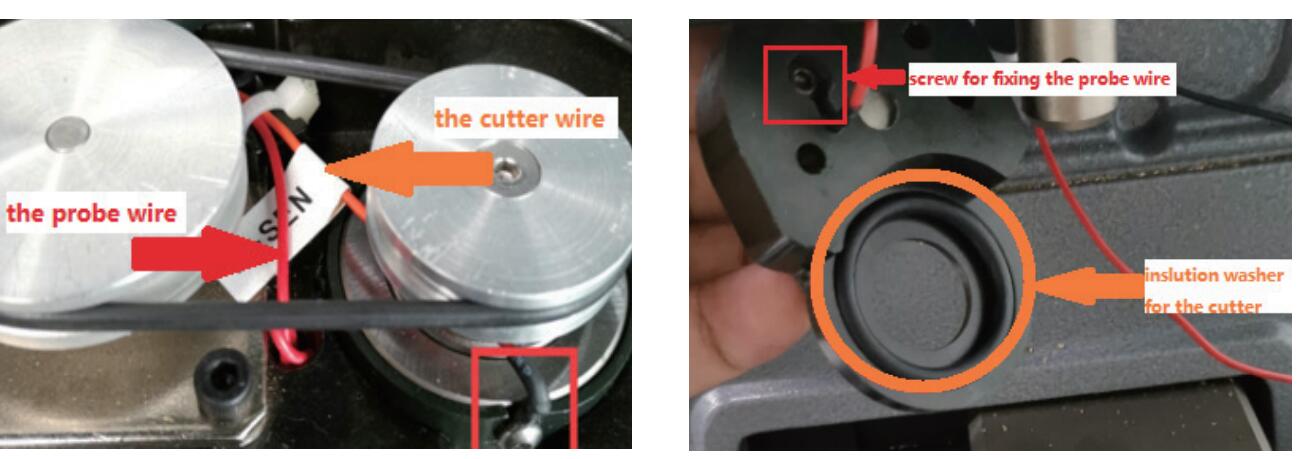
2.7.2 The probe remains conductive
Refer to chapter 2.7.1, check if the probe wire is broken, and if
there are metal debris near the fixingscrews or at the lamp panel (don’t
blow with an air gun).
2.8 Replace or inspect the cutter wires
2.8.1 The cutter non-conductive
Poor contact or broken circuit caused by worn probe wires, refer
chapter 2.7.1 to replace the probe and cutting wires. Insert the
mainboard port according to the wire harness label.
2.8.2 The cutter remains conductive
Refer to chapter 2.7.1, check if the cutter wire isbroken, and if
there are metal debris near the fixing screws or at the lamp panel
(don’t blow with an air gun).If none of the above situations exist, the
cutter remains conductive, refer P7 to loosen the screws in the black
frame at⑤⑥⑦, and tighten the screws in the red frame at⑧⑨, use your
fingers to push the cutter hole upwards slowly, then observe if the
white insulation paper is broken or if there are metal debris inside the
cutting shaft (don’t blow with an air gun), refer to the picture on the
right. when reinstalling the screws, it is necessary to refer P7 to
loosen the screws in the red frame at⑧⑨ first.
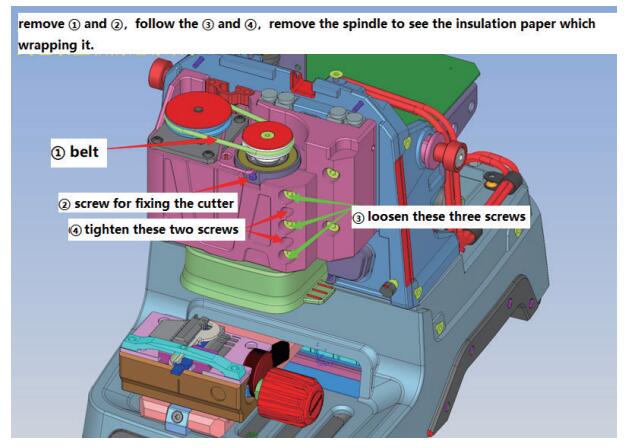
2.9 Replace the probe shaft or the cutter shaft
When the top thread of the probe and the cutter is slippery and
cannot be removed, it is necessary to replace the probe shaft or the
cutter shaft. To replace the probe shaft needs to refer chapter 2.7.1
and replace the probe base. Replace the cutter shaft needs to refer
chapter 2.8 and remove the cutter shaft, then refer chapter 2.10 to
disassemble it.
2.10 Main shaft abnormal noise maintenance
reason for abnormal noise: metal debris present, belt wear and large
gap in the shaft hole for the cutter. Refer chapter 2.3 to remove the
front cover, clean the metal debris, replace the belt, or refer P7 to
loosen the screws in the red frame at⑧⑨, and tighten the screws in the
black frame at⑤⑥⑦.The disassembly and assembly of the spindle structure
are as follows:
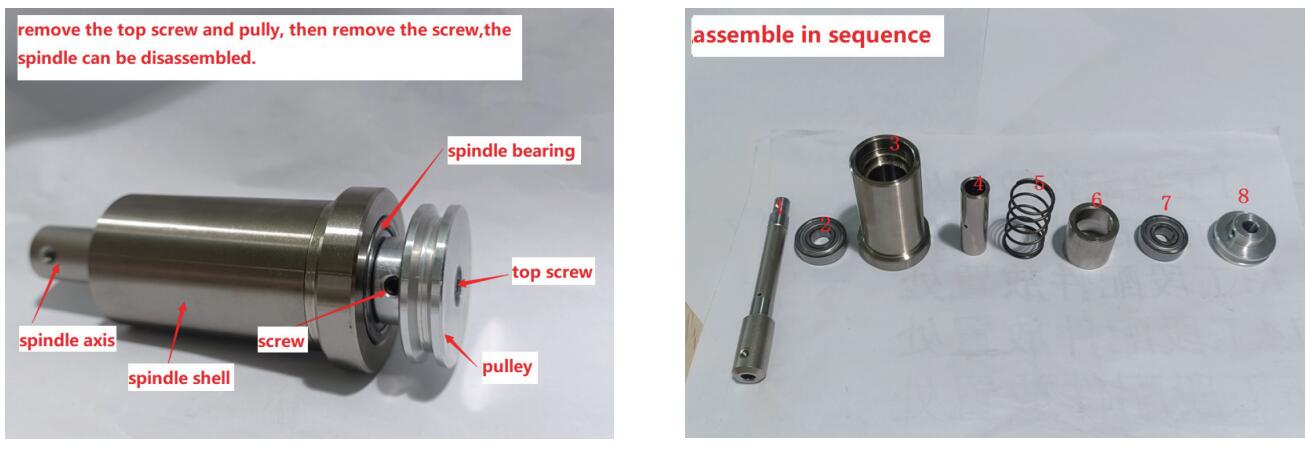
2.11 Replace the key switch and USB port
Replace the key switch should refer to the disassembly pictures P1
and P2 in Chapter 1. Remove the screws inthe green frame to remove the
rear cover. Unscrew the nut indicated by the arrow to replace it. Then
insert the mainboard port according to the wire harness label.

Replace the USB port should refer the picture below, remove the screws
in the black frame, then remove the screws in the red frame. After
replacement, insert the mainboard port according to the wire harness
label.
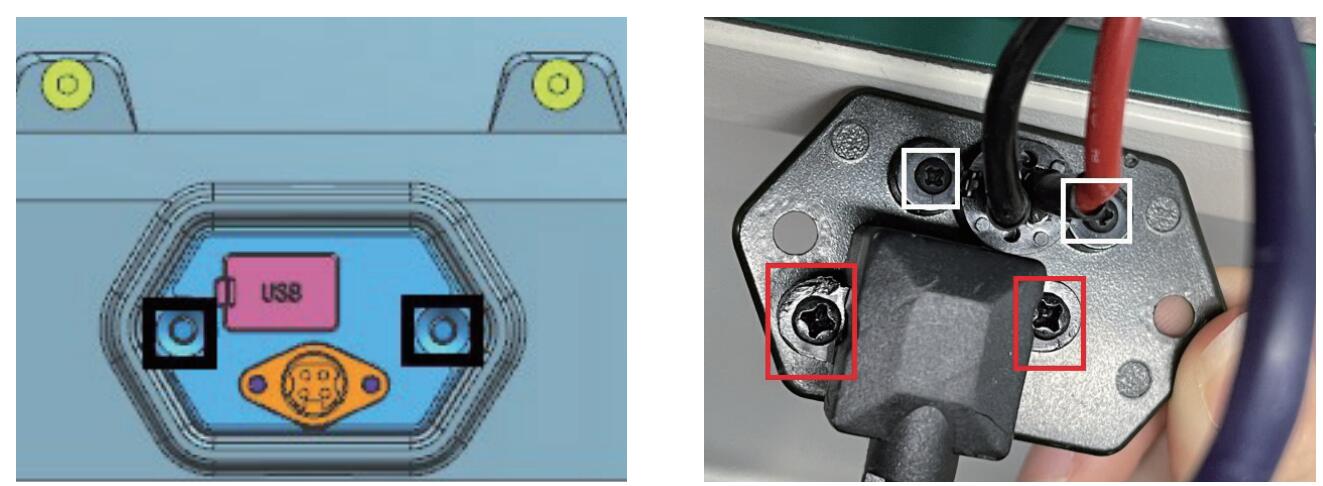
2.12 Replace clamp parts
M1 clamp: Remove the screws and nut in the red frame on the left
picture, push the knob up, then you can replace the clamp surface.

M2 clamp: Rotate the knob outward on the left picture, then it can be
disassembled. Replace the corresponding parts according to the picture
on the right.
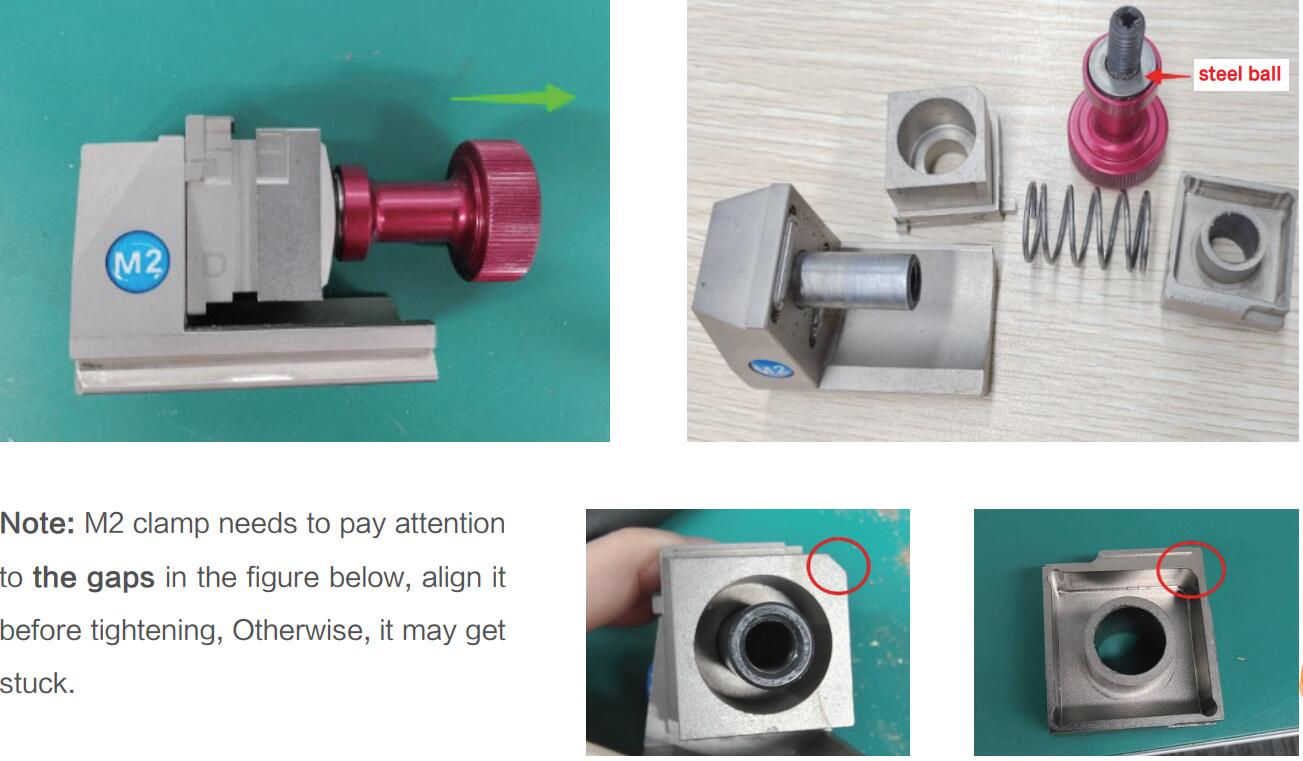
M5 clamp:Remove
the nut in the white frame and remove the screws in the red frame on
the picture below, rotate the knob outward on the left picture, then it
can be disassembled. Replace the corresponding parts according to the
picture on the right.
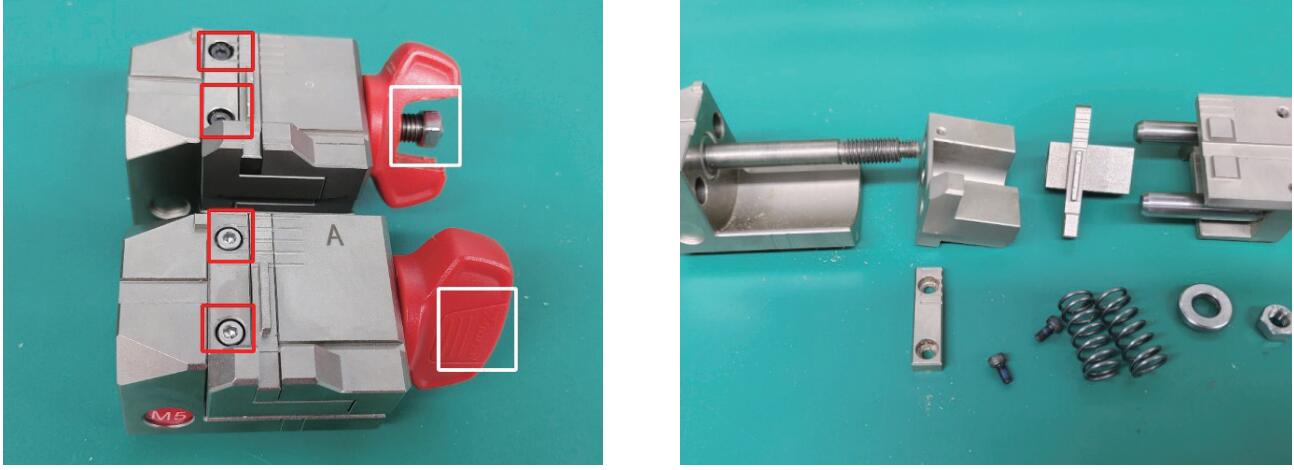
.jpg)
.jpg)
.jpg)
.jpg)
.jpg)
.jpg)
.jpg)
.jpg)
.jpg)
.jpg)
.jpg)
.jpg)
.jpg)
.jpg)
.jpg)
.jpg)

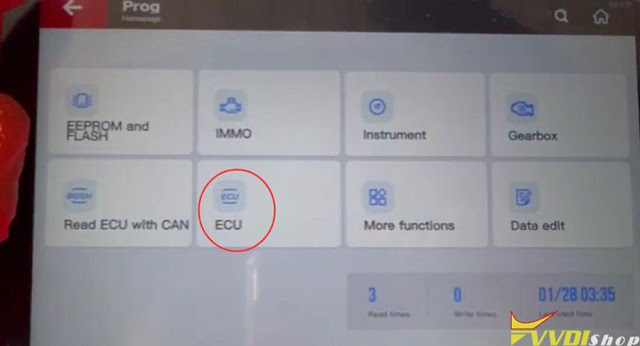

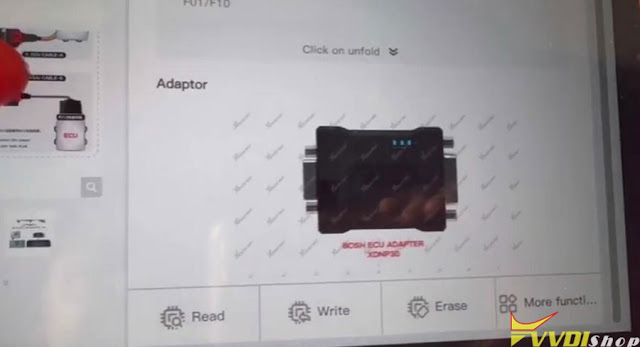
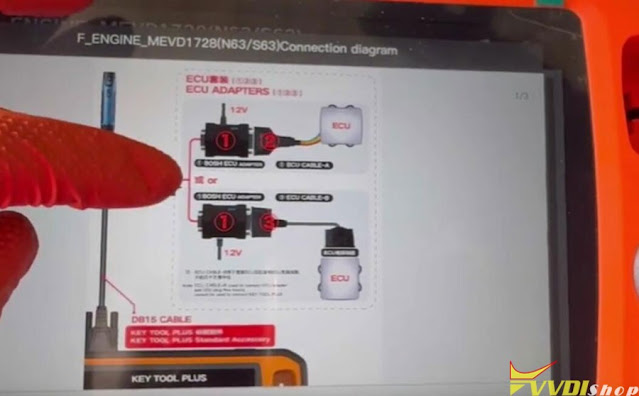









.jpg)
.jpg)
.jpg)
.jpg)
.jpg)
.jpg)
.jpg)
.jpg)















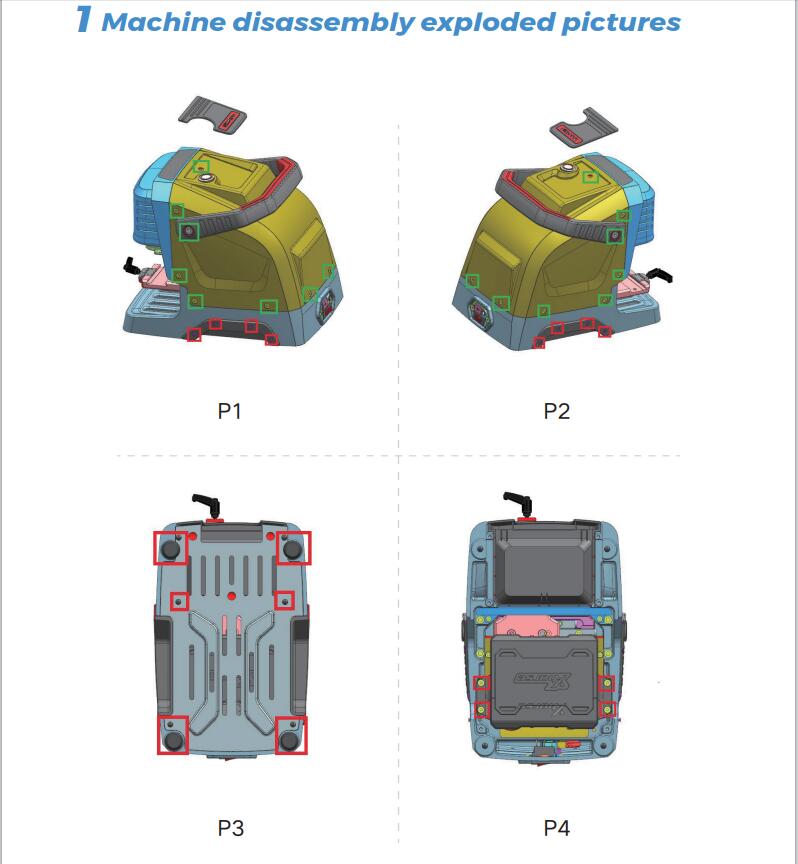
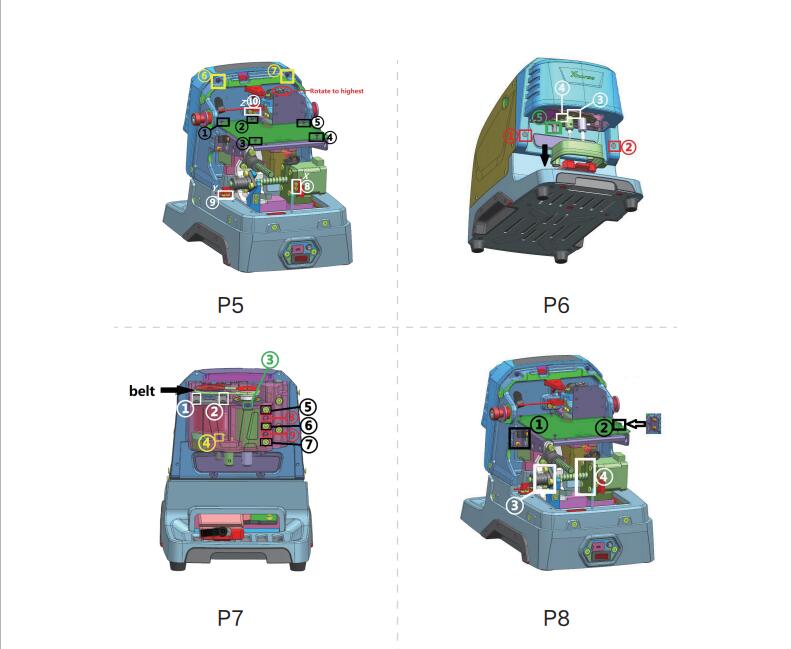
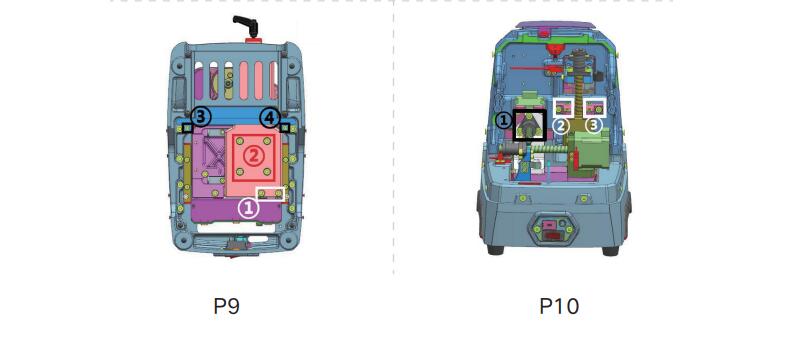
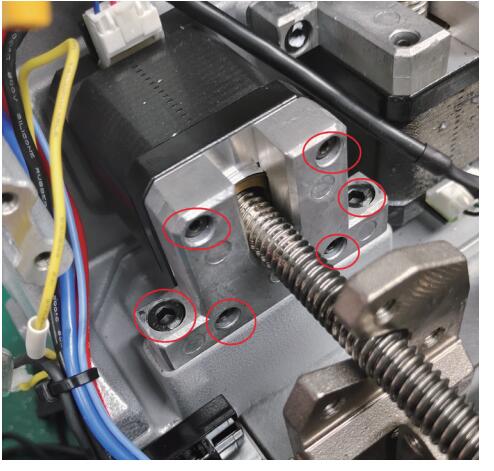
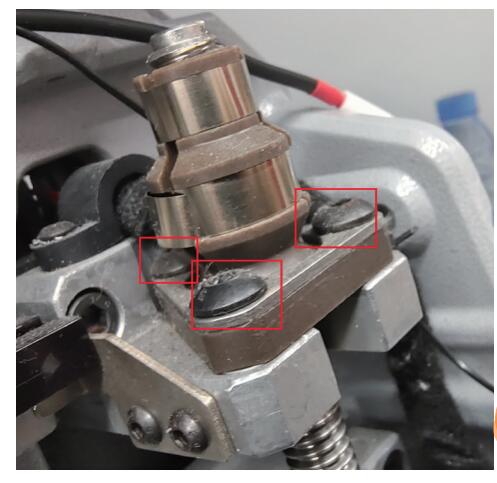
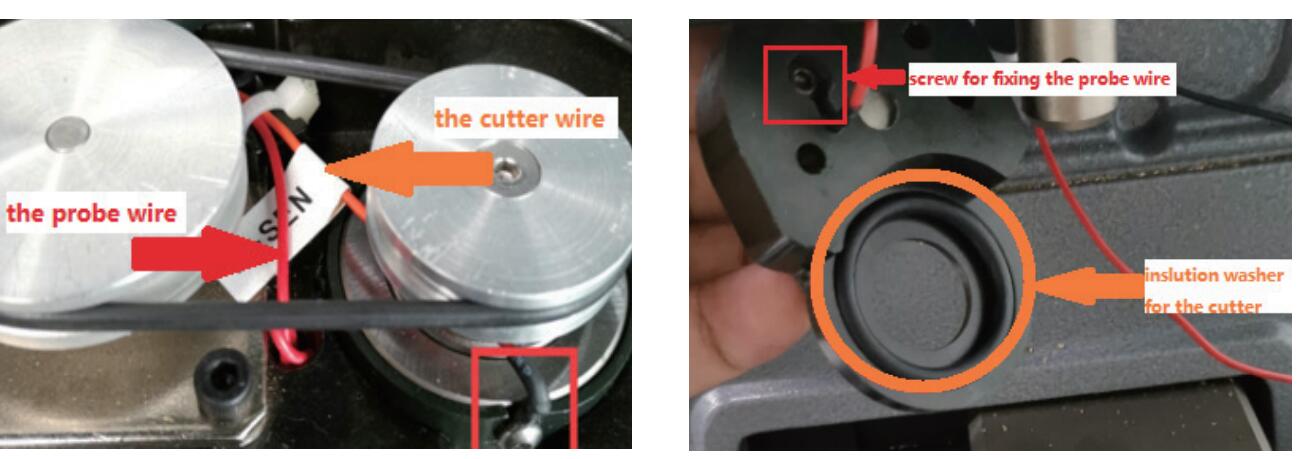
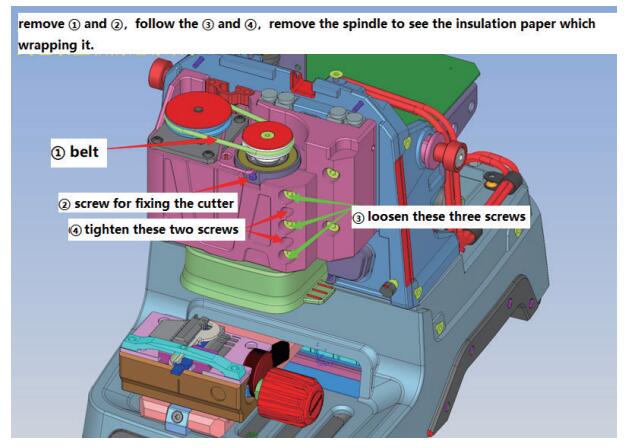
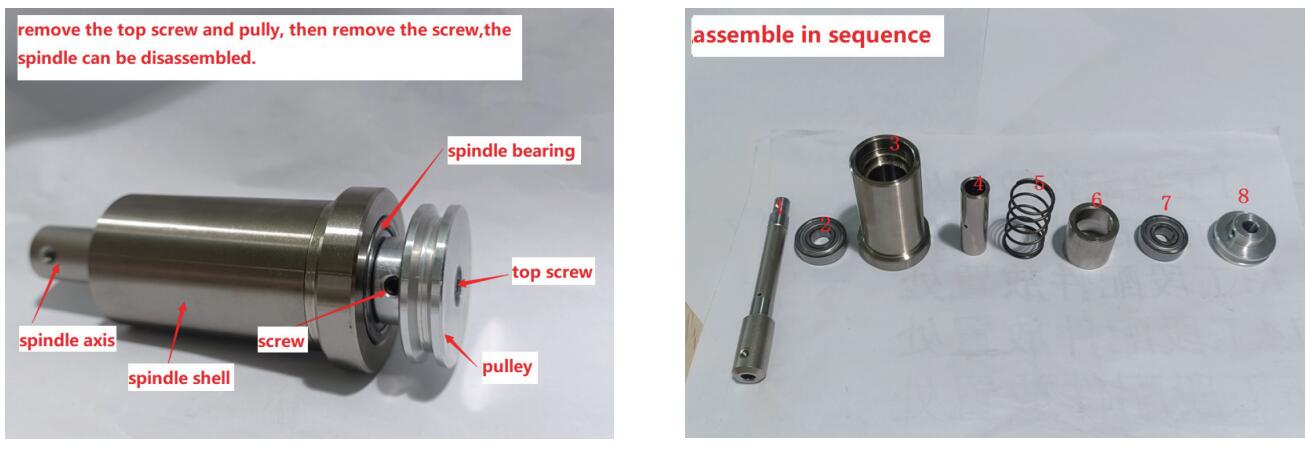

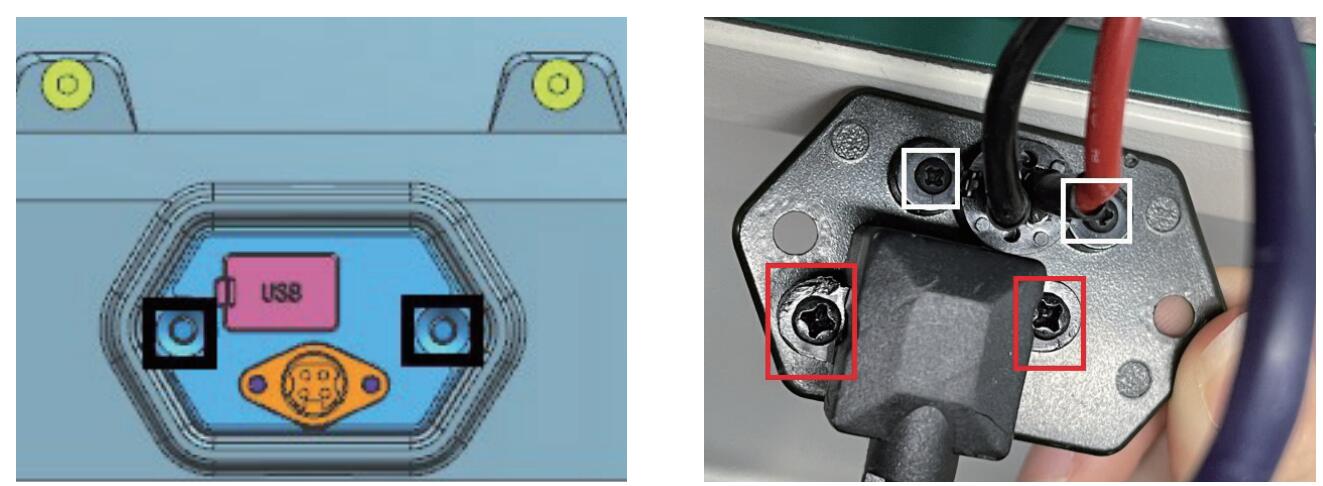

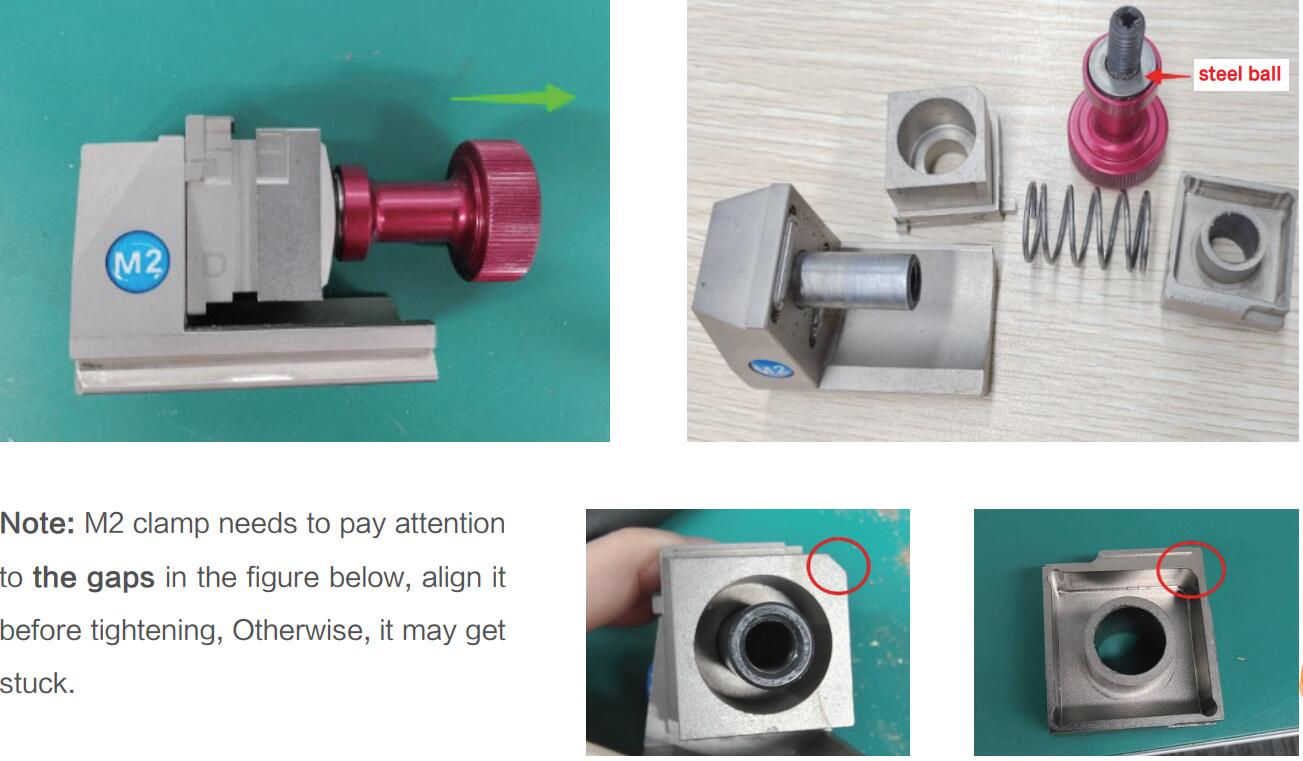
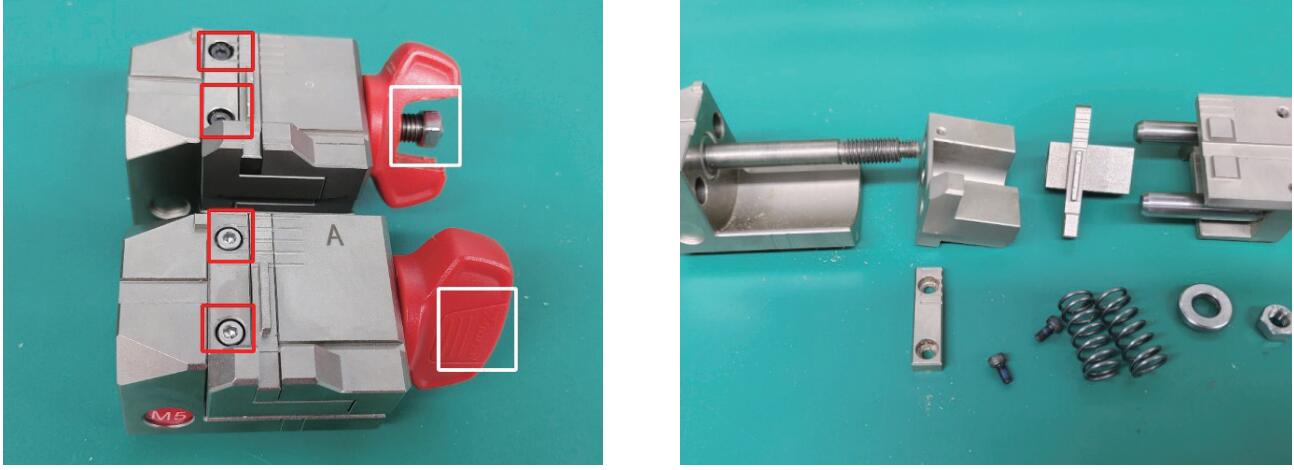
.jpg)
.jpg)
.jpg)
.jpg)
.jpg)
.jpg)
.jpg)
.jpg)
.jpg)
.jpg)
.jpg)


