Today we’re taking about 6 new features of Xhorse Condor XC-002 Pro manual key cutting machine.
- LED Light & Speed Display
Power up the machine, and turn on the power switch. And you’ll notice the LED light in the front will turn on, the speed display will also light up.
- Easier Probe & Cutter Installation
The Condor XC-002 Pro offers an easier way to install probes and cutters. There’s no need to use an Allen wrench to install the probe and the cutter anymore.
What we need to do is simply pull the lock switch to make sure it’s unlocked. Insert the probe all the way up and pull to lock the switch.
The installation of the cutter is the same. Loosen the lock switch, insert and hold the cutter and lock the switch.
The innovative method not only makes the installation more convenient, but also ensures the automatic centering and clamping of the probe and the cutter avoiding center deviation caused by traditional method. And greatly improving the accuracy and reliability of cutting.
- Cutter Power Switch & Speed Control Knob.
After powering up the machine, when we press down the main handle, you can see the cutter actually is not spinning.
What we need to do is turn on the cutter power switch at the right side. Press down the handle, you can see the cutter is spinning immediately. We rotate the handle clockwise to lock it. And rotate this knob to adjust the speed of the cutter.
XC-002 Pro now offers seven speeds to facilitate your work.
- Mode Switch Knob
The red knob on top is the mode switch knob, which allows you to switch between dimple mode and standard mode.
We rotate the knob to switch to the dimple mode, now the probe can move up and down to detect the depth of the holes on the key. The mode is mainly used to duplicate dimple keys. When the knob directs at standard mode, we can cut double sided, single sided, 4 track external, 2 track external, 4 track internal, channel track keys.
BTW, there’s a QR code here, scan it to view the Condor XC002 Pro tutorials. If you encounter problems, you no longer have to rush online to search for videos. This is very convenient.
- New Clamp
This is a newly-designed clamp for Condor XC-002 Pro.
Slide in the clamp, and make sure the mark at the bottom of the machine points to the little triangle of C, B or A on the clamp. You can adjust the position to your needs, then tighten the knob.
Condor XC-002 Pro features 3 groove for key clamping. The left one can be used to clamp edge cut keys. This is a guiding block, used to assist us to clamp edge cut keys. Insert the guiding block. And we have an edge cut key here. Now we insert the key and make sure it is aligned using a shim. Tighten the clamp knob. Then we can hold the main handle and press down to start cutting. The silver handle beside the sub-handle in our left can be used to assist out cutting.
The middle groove can be used to cut internal cut keys. Insert the key, then tighten the clamp knob. Loosen the black locking knobs behind the clamp. Rotate the clamp to 45°and lock it. We usually use the right groove to hold thin house keys like this one. Loosen the black locking knobs, and return the clamp to its normal flat state.
Additionally, each of the three grooves has its recommended clamp mounting location. For example, when you use the left groove, it is recommended to fix the clamp at point C. The middle groove corresponds to point B. The right groove corresponds to point A. Of course, you can also adjust the position of the clamp according to your operating habits.
- Movement Of The Cutting Platform
When these 2 limitation knobs are fully released, the cutting platform can be moved freely.
And if we only tighten the right knob, the cutting platform can only move along Y-axis. However, when moving along X-axis, the platform will always go back to its original position after you release the handle.
If both knobs are tightened, the cutting platform can only move along Y-axis. And the X-axis movement is completed locked. This can help us when cutting some keys that require linear cutting.
.jpg)
www.vvdishop.com


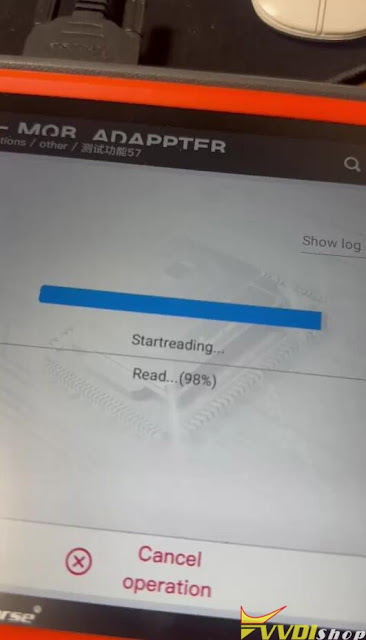


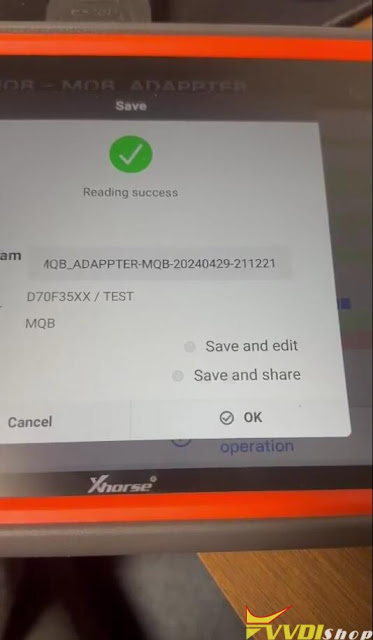

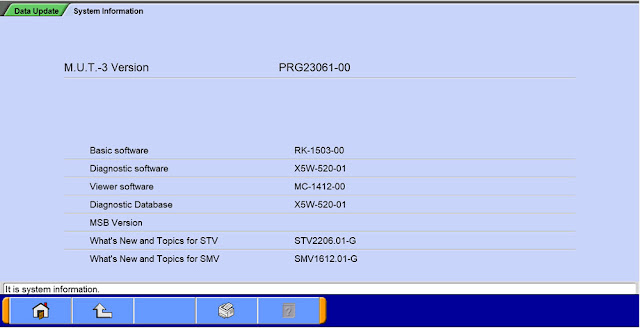

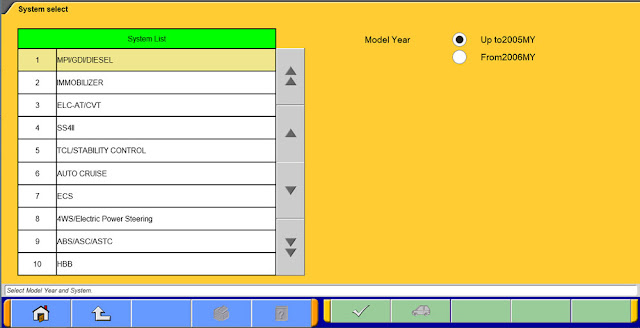




.jpg)
.jpg)
.jpg)
.jpg)
.jpg)
.jpg)
.jpg)
.jpg)
.jpg)
.jpg)
.jpg)
.jpg)
.jpg)
.jpg)
.jpg)
.jpg)

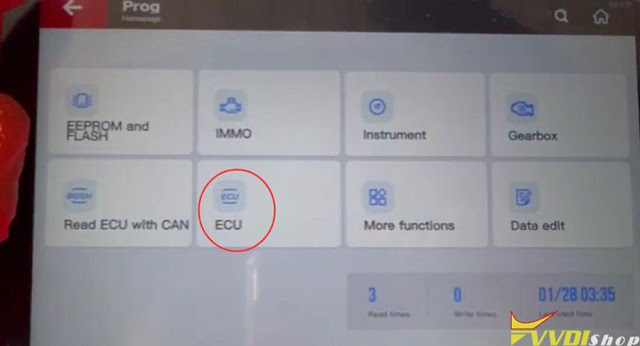

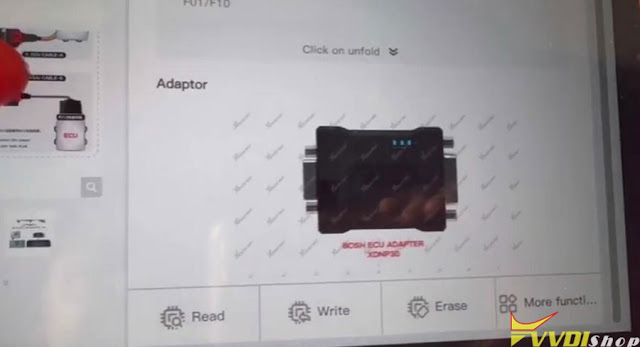
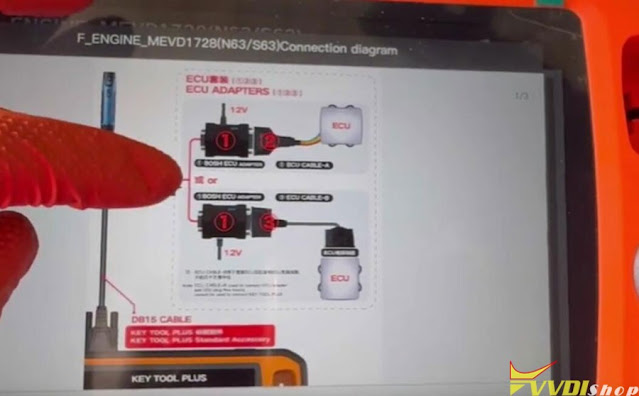









.jpg)
.jpg)
.jpg)
.jpg)
.jpg)
.jpg)
.jpg)
.jpg)
















