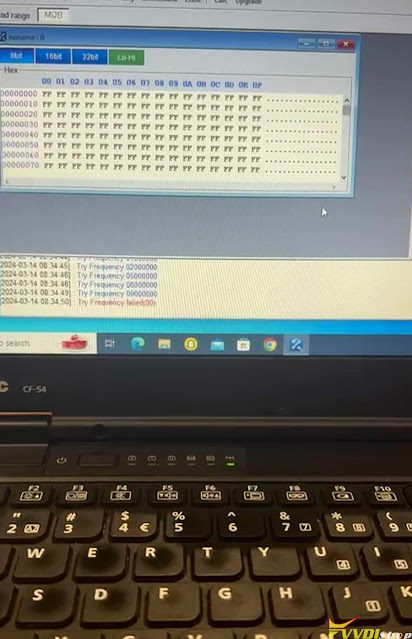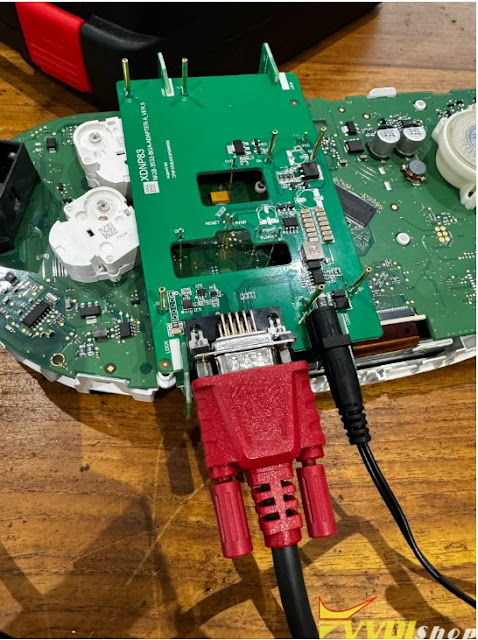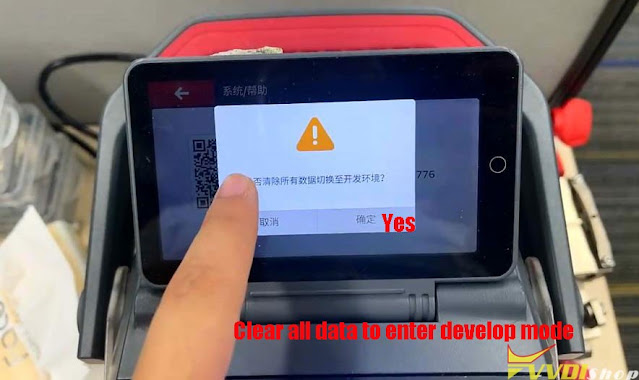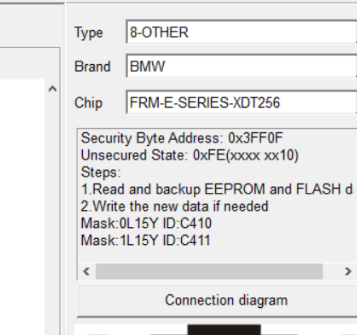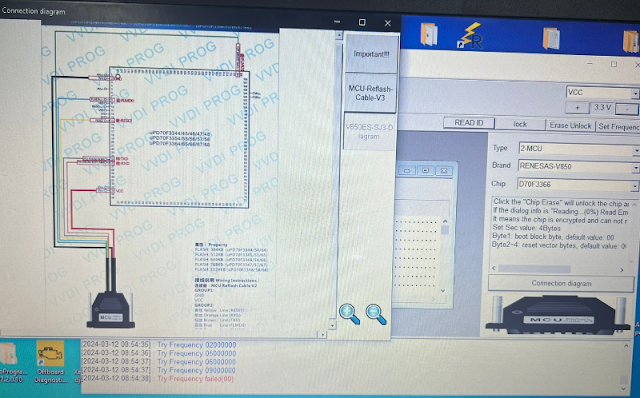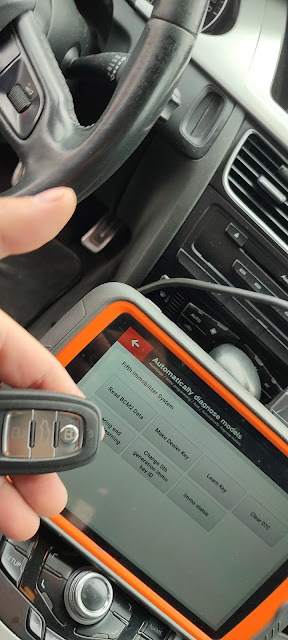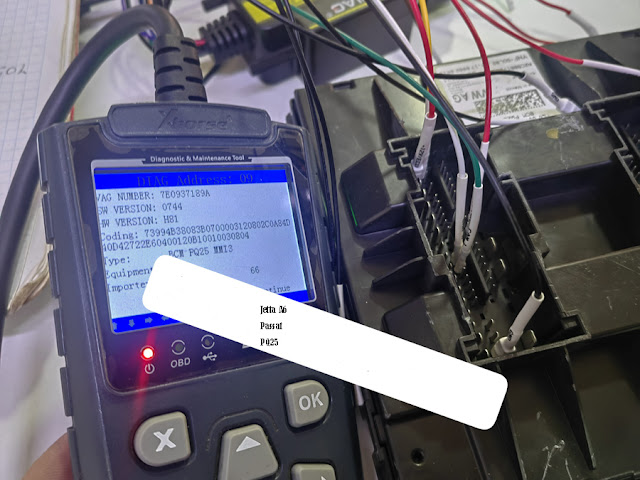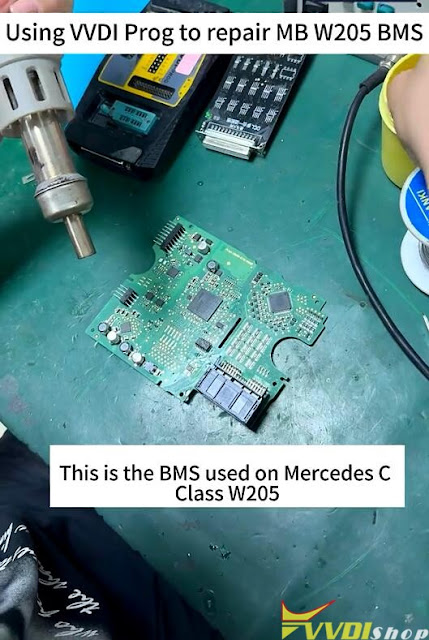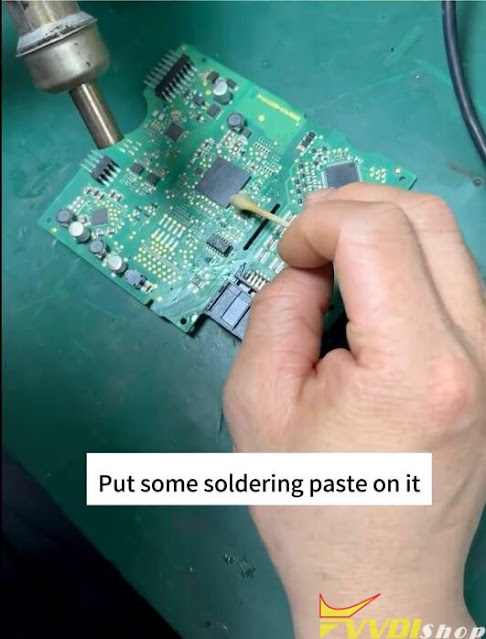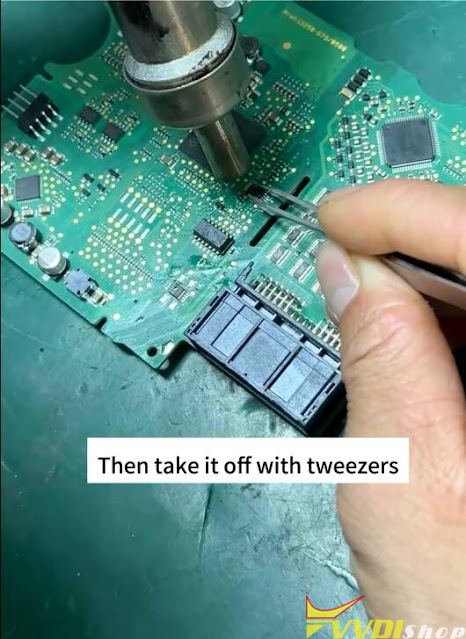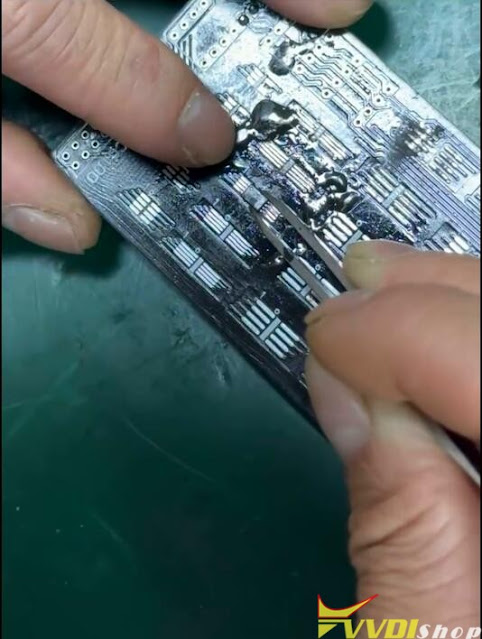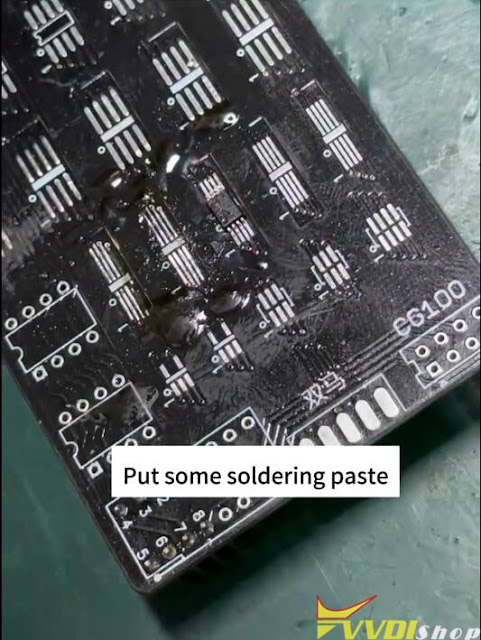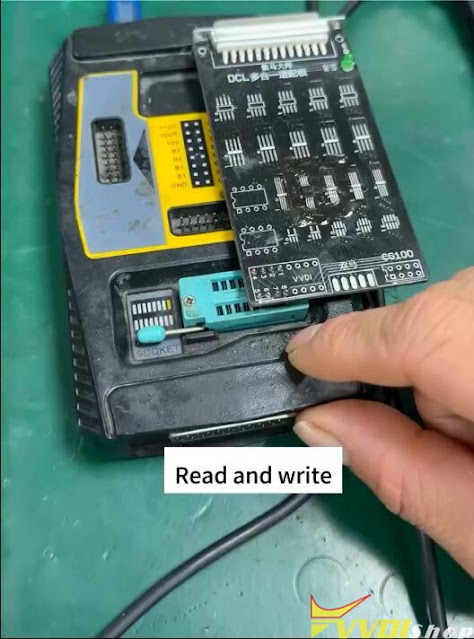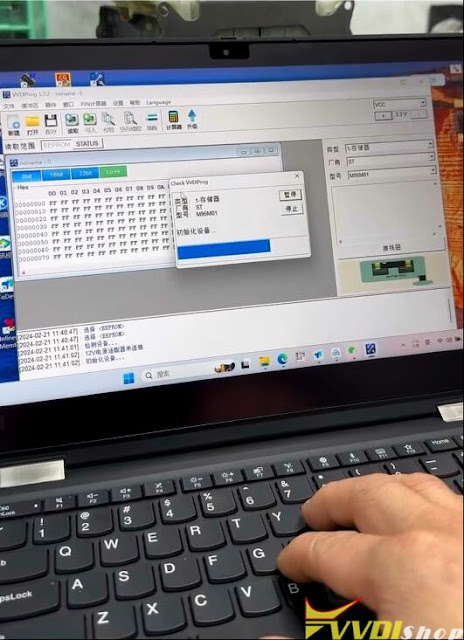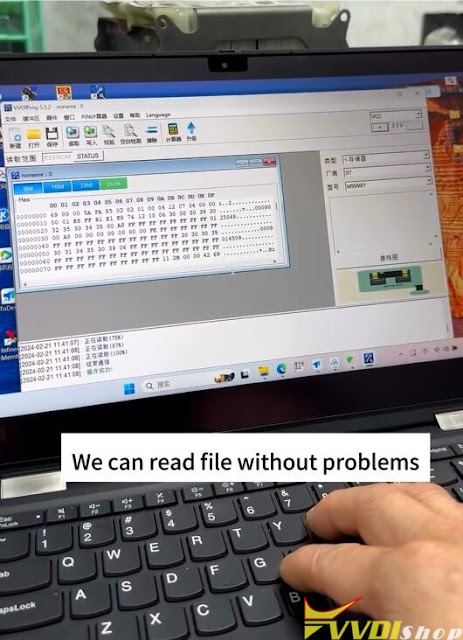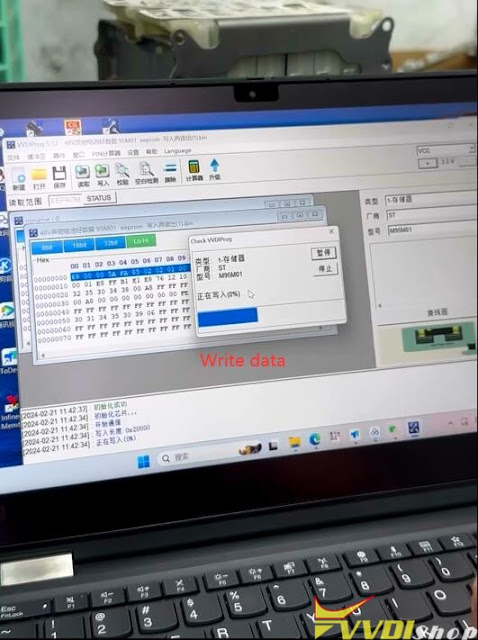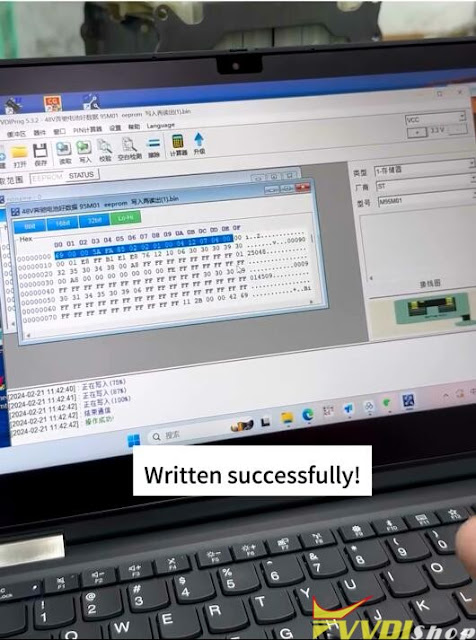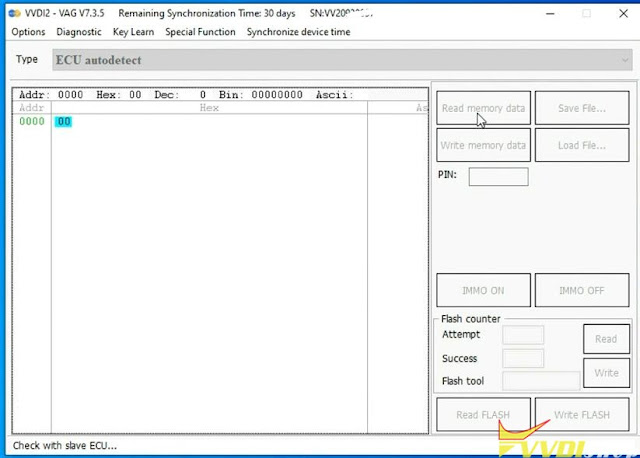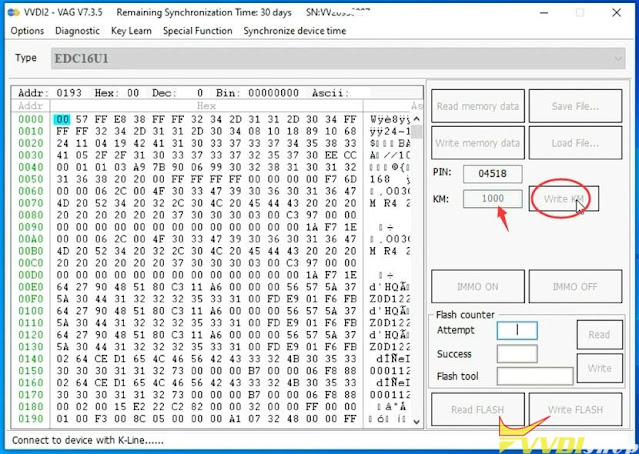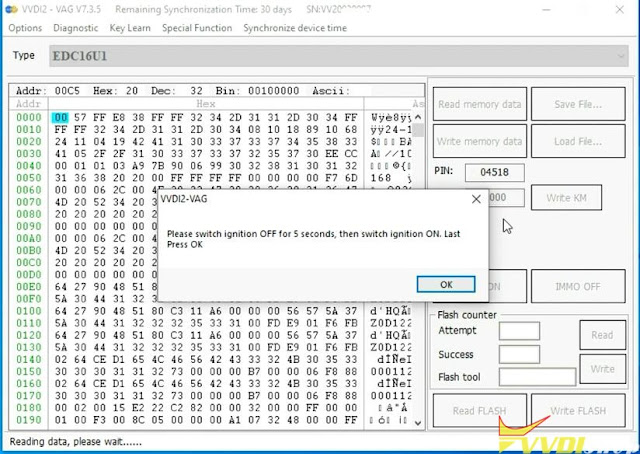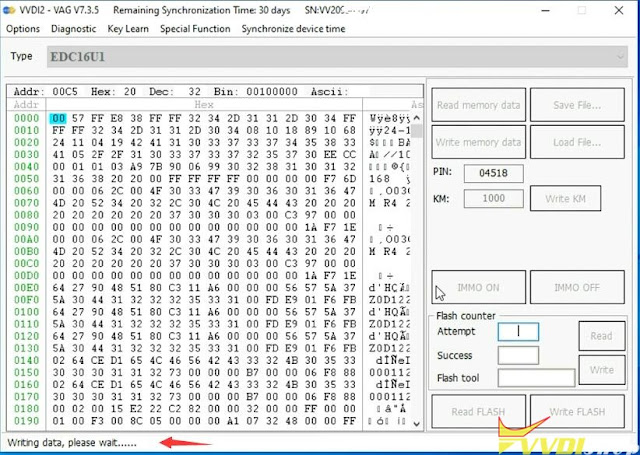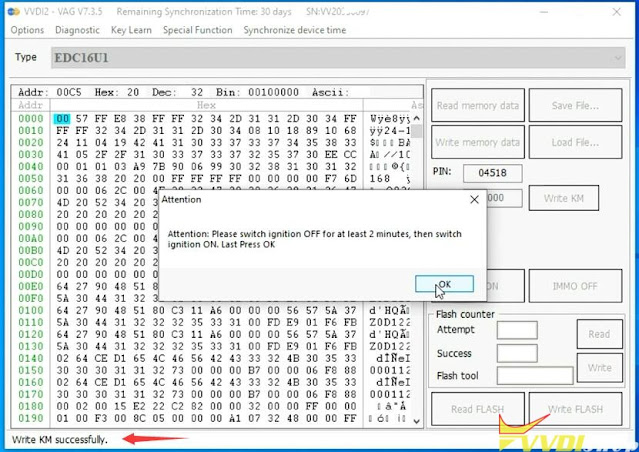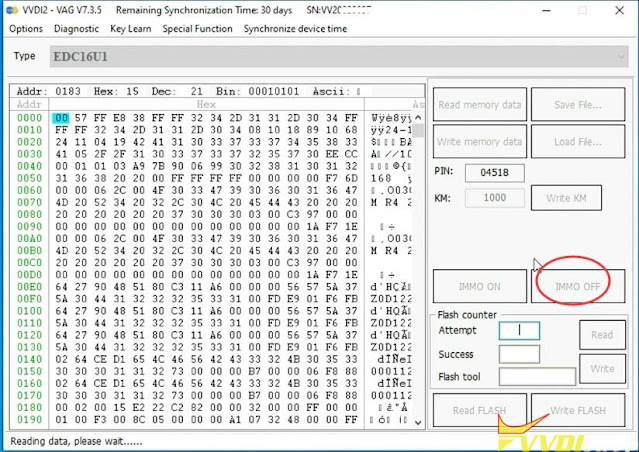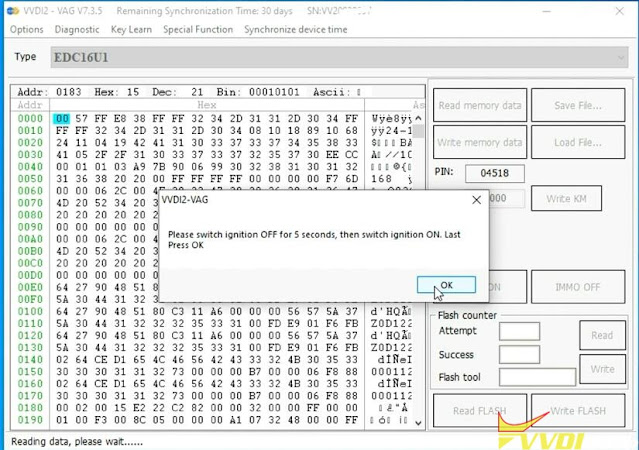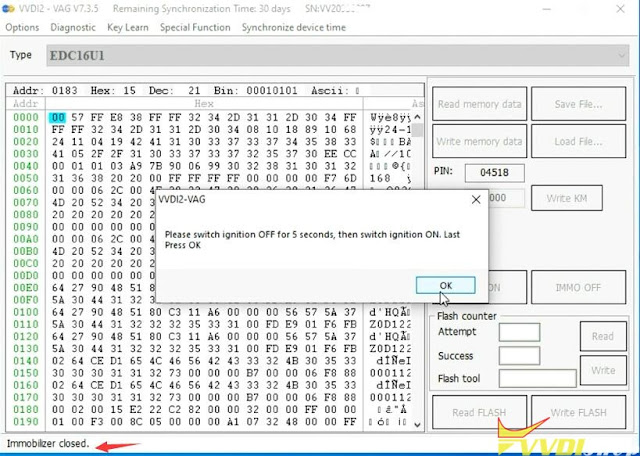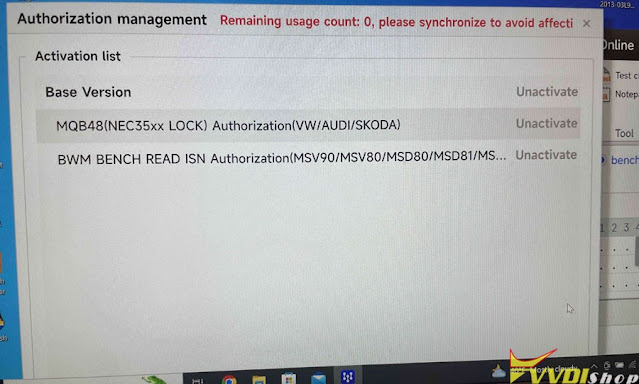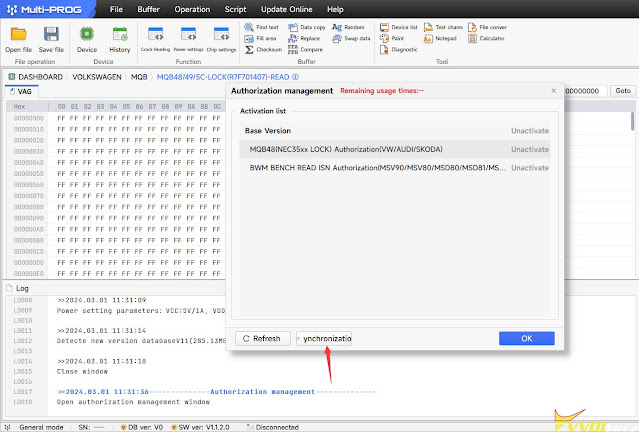Problem:
Trying to read VAG MQB D70F3532 cluster with xhorse vvdi prog and mqb solder free adapter. 12V to the adapter and prog. Failed to read cluster data, error try frequency failed. Only yellow indicator turns on. Any solution?
Possible solution:
Don’t connect adapter to cluster, only connect MQB adapter with vvdi prog, with 12V in both VVDI Prog and MQB Adapter.
If only has frequency failed error, you have to measure FLMD0 voltage.
Go and read by TEST_OPTION_15, measure the FLMD0 voltage, normally the FLMD0 should be 3.3V, otherwise, the vvdi prog is faulty. Need to send back for repair. 
https://www.vvdishop.com/service/xhorse-mqb-adapter-try-frequency-failed-solution.html