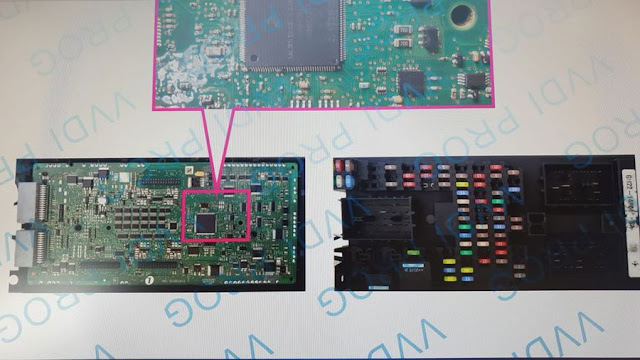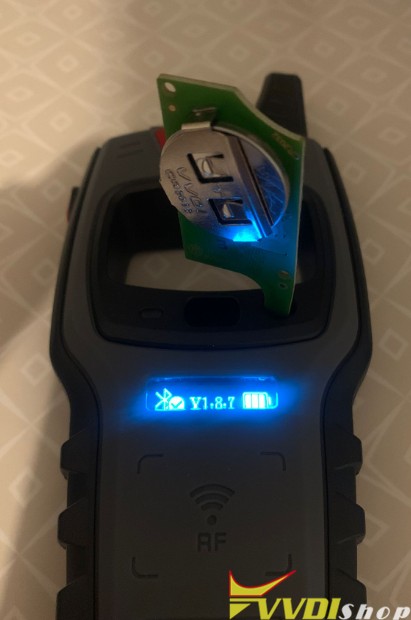Here we’re taking about how to read VW/Audi BCM2 module with Xhorse Multi-Prog Programmer without soldering. The Audi BCM2 Solder Free Adapter &VVDI2 will also be required.
Open Multi-Prog software,
Device >> Selected BCM2 model: LOCK_BCM2-2(ADAPTER)(AUDI->AUDI) >> OK >> Details >> General info/ Connection diagram
Here we can get the adapter info and connection guide.
Connect Solder Free Adapter, BCM2 module and MultiProg programmer.
Power the adapter.
Connect to VVDI2.
Read DATA1 and save the data file.
Open VVDI2 software,
VW >> Key learn >> Fifth immobilizer system >> Step1: Show BCM2 information >> Load DATA1 file >> Confirm vehicle info
It will show this BCM2 supports continuing Step2.
Go back to Multi-Prog.
Read and save DATA2 file.
Continue with Step2: Get BCM2 immo data >> Load DATA2 file
VVDI2 will calculate the immo data of the module.
Click OK to save the immo data. The file can be used in dealer key generation and key learning.
We also need to save the service data that must be written back to BCM2 with Multi-Prog. Otherwise, the module cannot function properly.
Switch to SERVICE-DATA/FILE in Multi-Prog,
Open file >> Load service data file >> Write
Chip writing success.
After installing the BCM2 module, it will work normally.
Done.
.jpg)
www.vvdishop.com















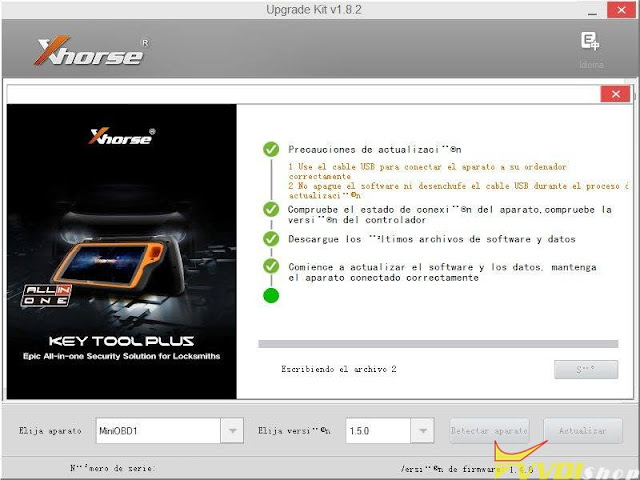







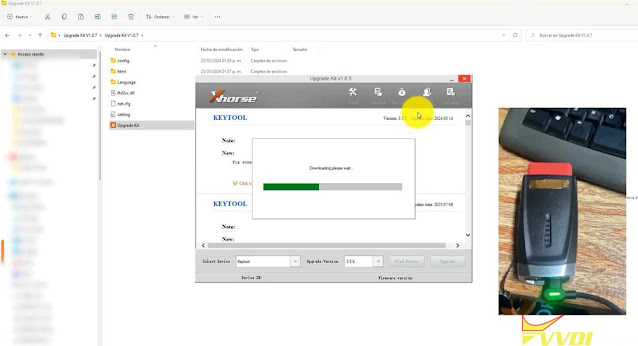
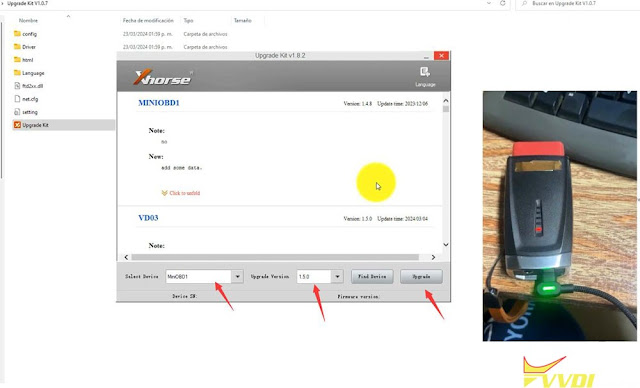

.jpg)
.jpg)
.jpg)
.jpg)
.jpg)
.jpg)
.jpg)
.jpg)
.jpg)
.jpg)
.jpg)
.jpg)
.jpg)